Add Components
In many maintenance tasks, components such as spare parts, tools, and consumables are required to complete a work order. Adding components ensures technicians have the necessary materials before starting the job, reducing delays and improving efficiency.
- Ensures Availability: Helps technicians get the right parts before starting work.
- Reduces Downtime: Prevents delays caused by missing or incorrect components.
- Improves Tracking: Logs use components for better inventory management.
- Enhances Accuracy: Ensures the correct materials are allocated to the
right task.
By adding components in advance, maintenance tasks become more efficient, reducing the risk of missing parts and unplanned delays.
To add components to the work order:
-
In the Components section, tap the Add
 icon on the right side.
A pop-up is displayed with the following options:
icon on the right side.
A pop-up is displayed with the following options:- Add from BOM (Bill of Materials)
- Add Manually
Figure 1. Add Components 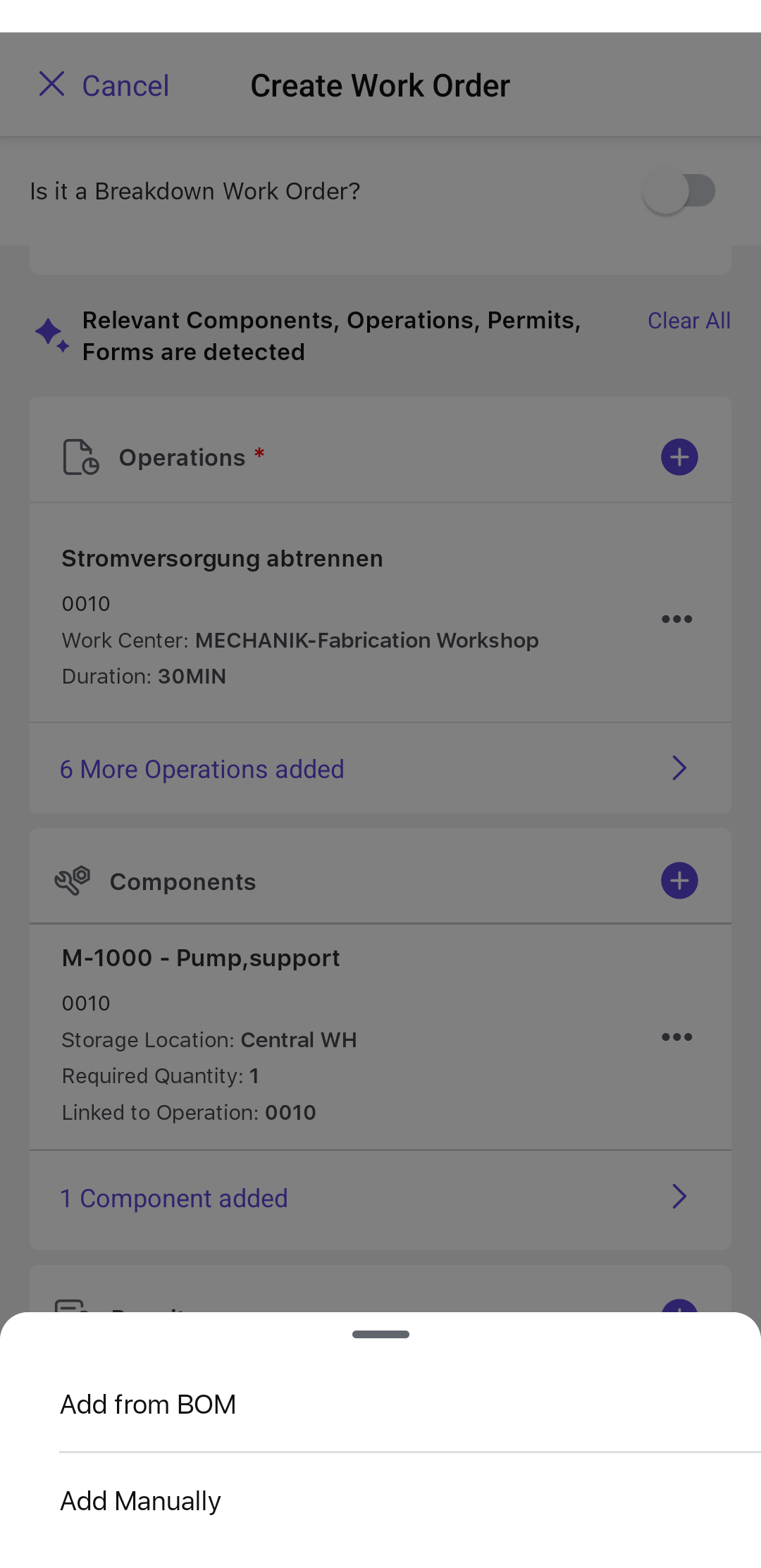
-
If you select Add from BOM, do the following:
- Choose the relevant components from the list in the General,
Equipments, or Functional Locations tab.
Figure 2. Select Components from BOM 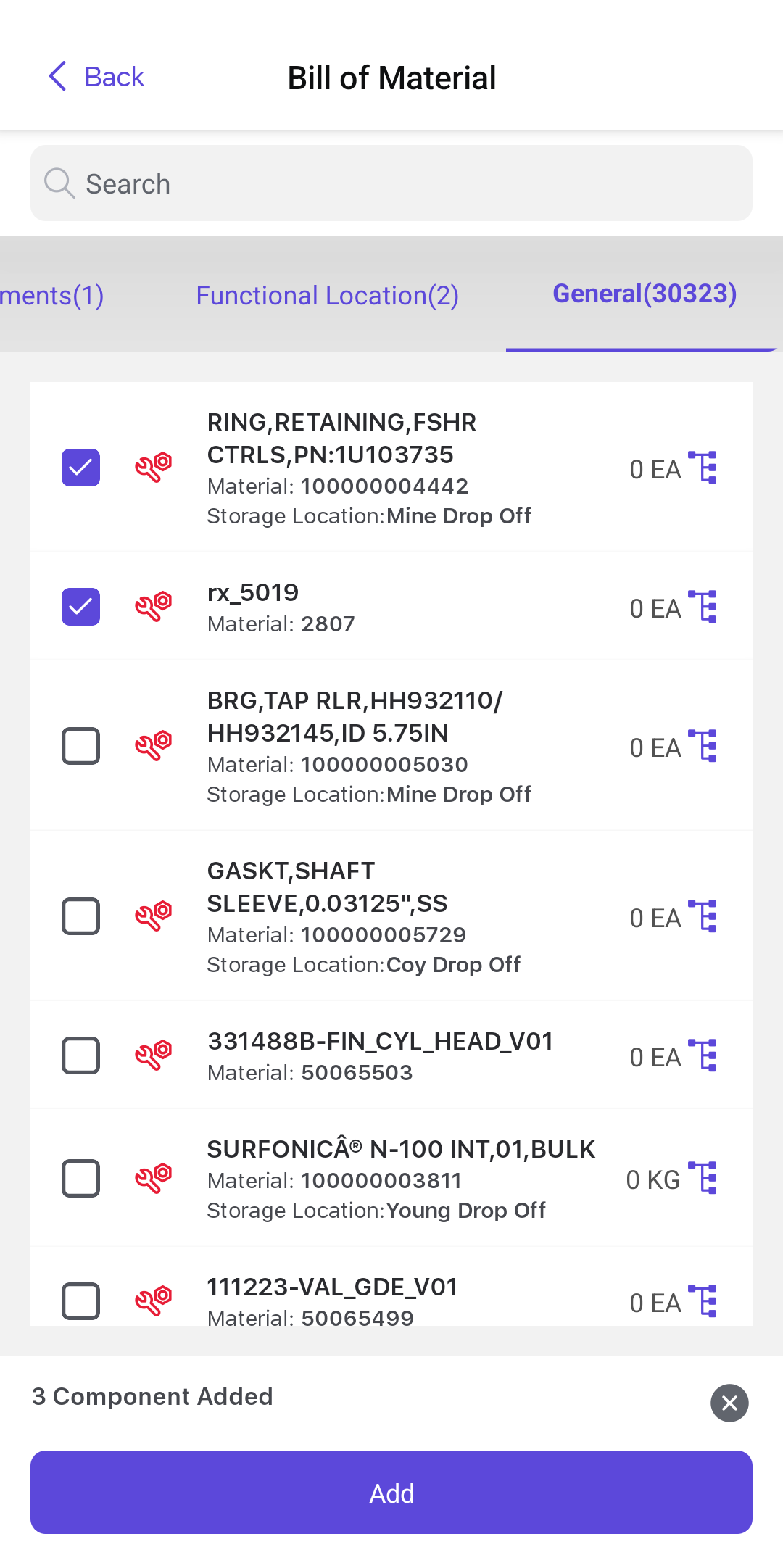
- Tap the Add button.
- In the Components screen, you can view the list of
components.
Figure 3. Components Screen 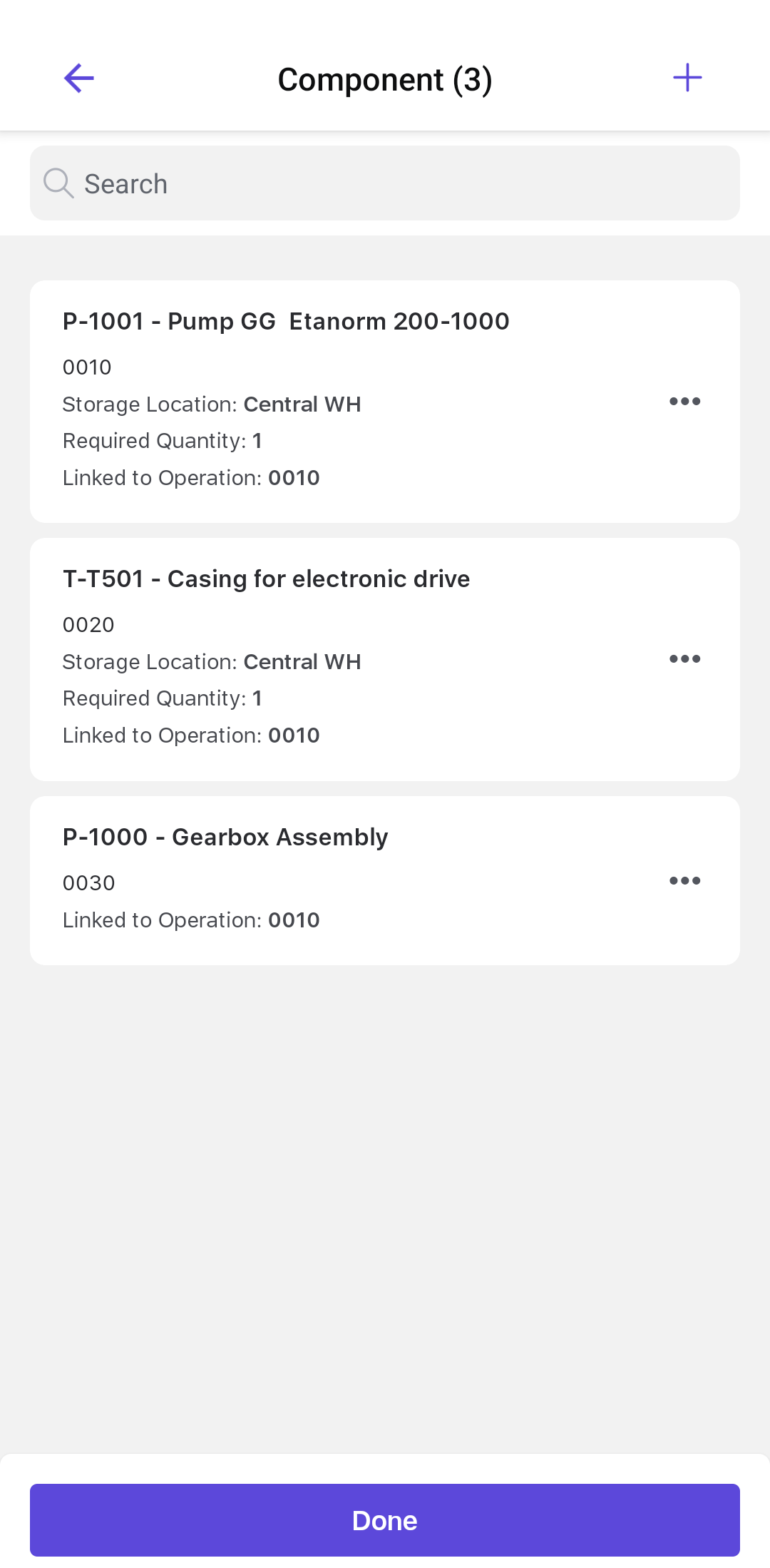
- Tap the More
 icon next to the component and select
Edit.
icon next to the component and select
Edit.Figure 4. More Options 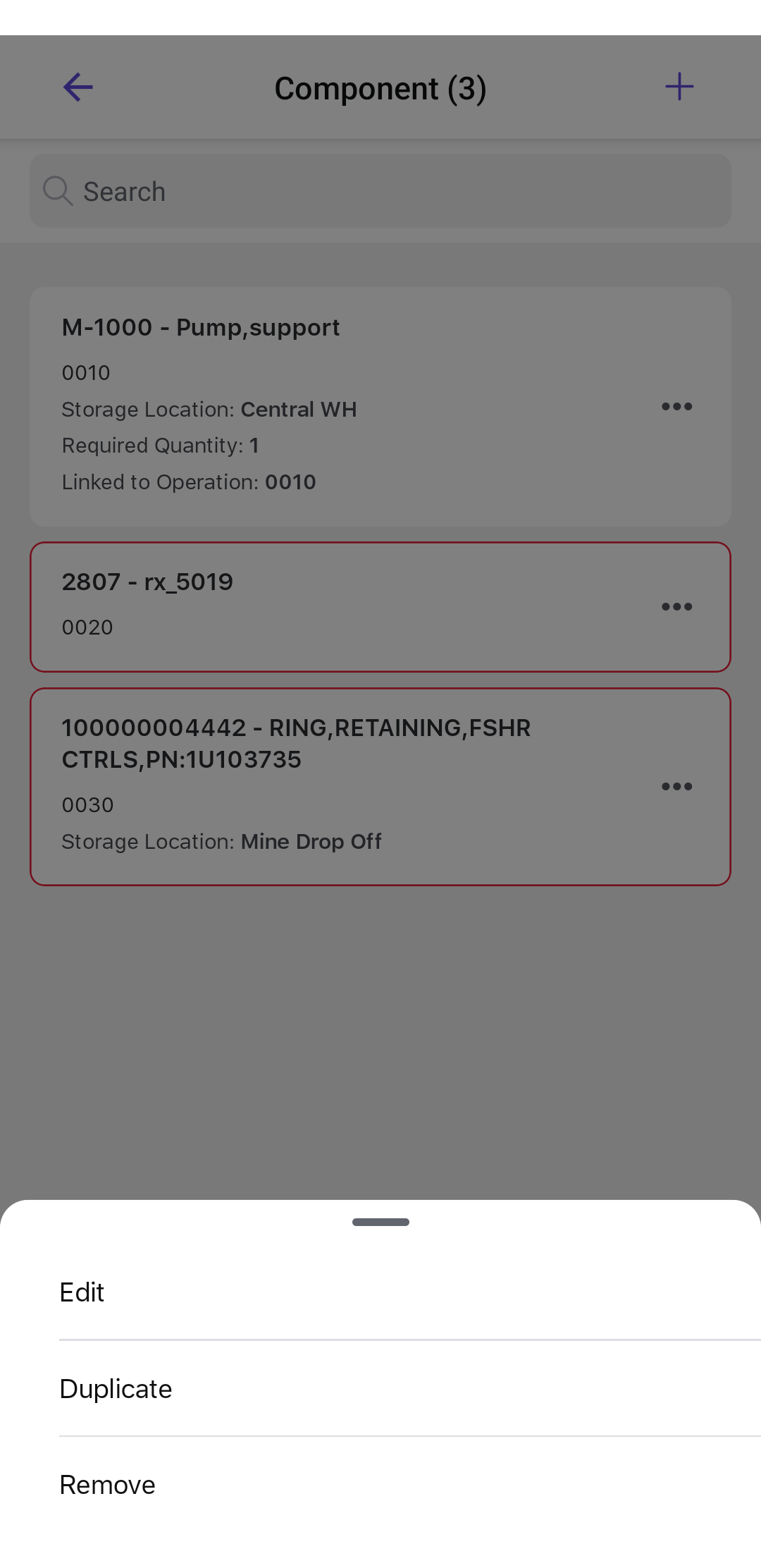
- In the Component Details screen, you can change the following
details:
- Required Quantity
- MaterialNote:You can scan the barcode or the QR code next to the material to automatically populate the Material Number and Description.
- Category
- Operation NumberNote:The Operation Number gets displayed automatically if the work order contains only one operation.
Figure 5. Edit Component Details 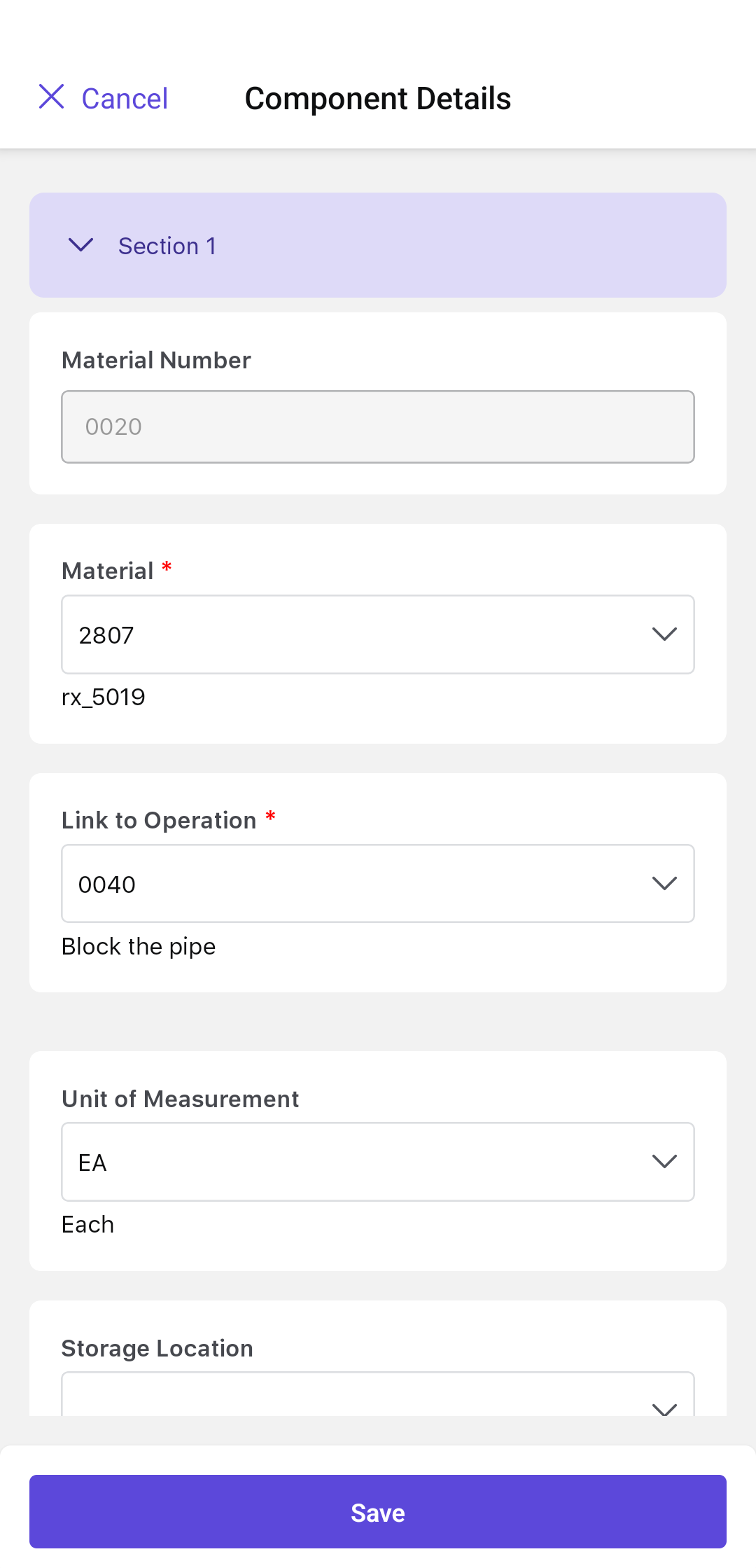
- Tap Save.
- Once all the component details are filled in, tap Done.In the Components screen, you can tap the More
 icon and
select,
icon and
select,- Duplicate to duplicate the component.
- Remove to delete the component.
- Choose the relevant components from the list in the General,
Equipments, or Functional Locations tab.
-
If you select Add Manually, do the following:
- In the Component Details screen, fill in the details and tap Save.
