Record movement of goods from Warehouse using an Order
- In the Home screen, tap Good Issue.
- Tap the Reference Document drop-down to select Order.
- In the search screen, do a combo scan or manually enter details like Work Order and Plant.
-
Tap Search.
In the search results screen, you can:
- Tap the Search field to search the order.
- Tap the Scan icon to scan a batch of line items.
- Sort and filter the records. For more information, see Sort records and Filter records.
- Tap on the order for which you want to record the issue of goods.
-
Tap the Calendar
 icon to modify the Posting
Date.
In the order details screen, these fields are auto populated:
icon to modify the Posting
Date.
In the order details screen, these fields are auto populated:- Work Order
- Order Type
- BOM item
- Material
- Material Description
- Requirement Quantity
- Open Quantity
Figure 1. Goods Issue using Order 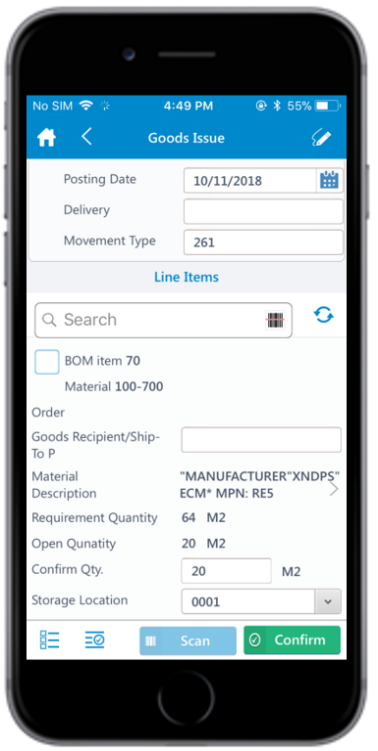
-
Select and enter this information for the line item(s):
- Confirm Quantity: This value is auto populated. Tap to modify the value.
- Storage Location: Tap to select the storage location from the list.
-
Tap the Signature icon to add your digital signature and
enter these details in the Signature box:
- Phone Number: Tap to enter the telephone number.
- First Name: Tap to enter the first name.
-
Tap Confirm.
Tap Reset to erase and enter a new signature.
-
Tap Confirm.
A message appears asking whether you want to post the goods issue.
-
Tap Yes.
A message appears confirming that the Material Document <number> is posted for the Order <number>.
