Record movement of goods from Warehouse using an Outbound delivery
Outbound Delivery refers to movement of all outgoing goods from the warehouse. Goods that are outbound either to a vendor or a customer are moved into a warehouse for storage and then moved to the shipment for delivery.
- In the Home screen, tap Goods Issue.
- Tap the Reference Document drop-down to select Outbound Delivery from the list.
- Enter the Delivery Number.
- Tap on the outbound delivery order.
-
Tap the Calendar
 icon to modify the Posting
Date.
In the outbound delivery order details screen, these fields are auto populated:
icon to modify the Posting
Date.
In the outbound delivery order details screen, these fields are auto populated:- Outbound Delivery
- Ship-to-party
- Material
- Batch
Figure 1. Outbound Delivery Line Items 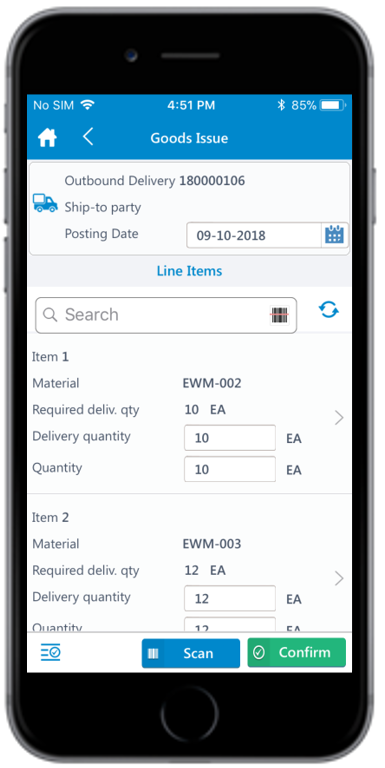
-
Enter this information for the line item(s):
- Delivery Quantity: This value is auto populated. Tap to modify the value.
- Quantity: Tap to enter the quantity.
- Tap the line item to view or modify the details such as Description, Required Delivery Quantity, Picking status, Plant, Gross Weight, and Attachments.
-
Tap Confirm.
A message appears asking whether you want to post the goods issue.
-
Tap Yes.
A message appears confirming that the Material Document <number> is posted.
