Record Movement of Goods into Warehouse using an Outbound Delivery
Outbound Delivery refers to movement of all outgoing goods that come into the warehouse. Goods that are outbound either to a vendor or a customer are moved into a warehouse for storage.
- In the Home screen, tap Good Receiving.
- Tap the Reference Document drop-down to select Outbound Delivery.
-
Tap Search.
In the search results screen, you can:
- Tap the Search field to search the outbound delivery document.
- Tap the Scan icon to scan the material for which an Outbound Delivery is generated.
- Sort and filter the records. For more information, see Sort records and Filter records.
- Tap on the Outbound Delivery document.
-
In the details screen, tap the Calendar icon to modify the Posting
Date.
Figure 1. Goods Receiving using Outbound Delivery 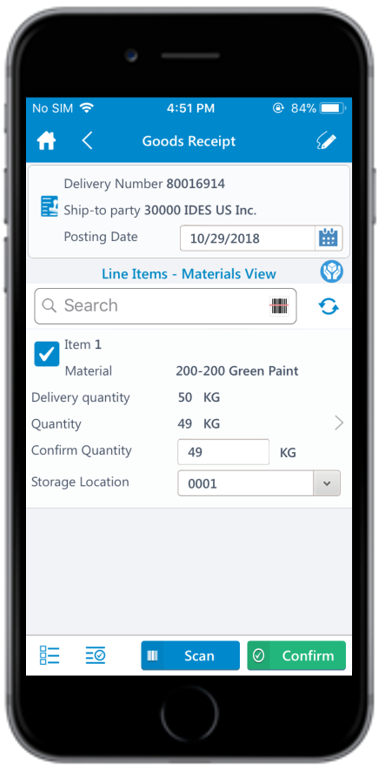
-
In the Line Items – Materials View section, select the line
item(s).
Tap the Add icon to enter the serial number for the line item. The Serialization screen appears.
- Tap the Add icon to enter the serial number in the Enter Serial Number field.
- Tap Save.
-
Tap Confirm.
A message appears asking whether you want to post the goods receipt.
-
Tap Ok.
A message appears confirming that the Material Document <number> is posted for Outbound Delivery <number>.You can send material documents, such as PDF through email. For more information, see Email material documents.
