How to create Ad-Hoc inspections
Generate an Ad-hoc inspection from Published inspections from the mobile app if you observe any anomalies in an equipment/functional location.
To generate an ad-hoc inspection from the mobile app:
-
Tap the Open Inspections tab.
You can see the Forms List section along with the list of unassigned inspections.
Figure 1. Forms List Section 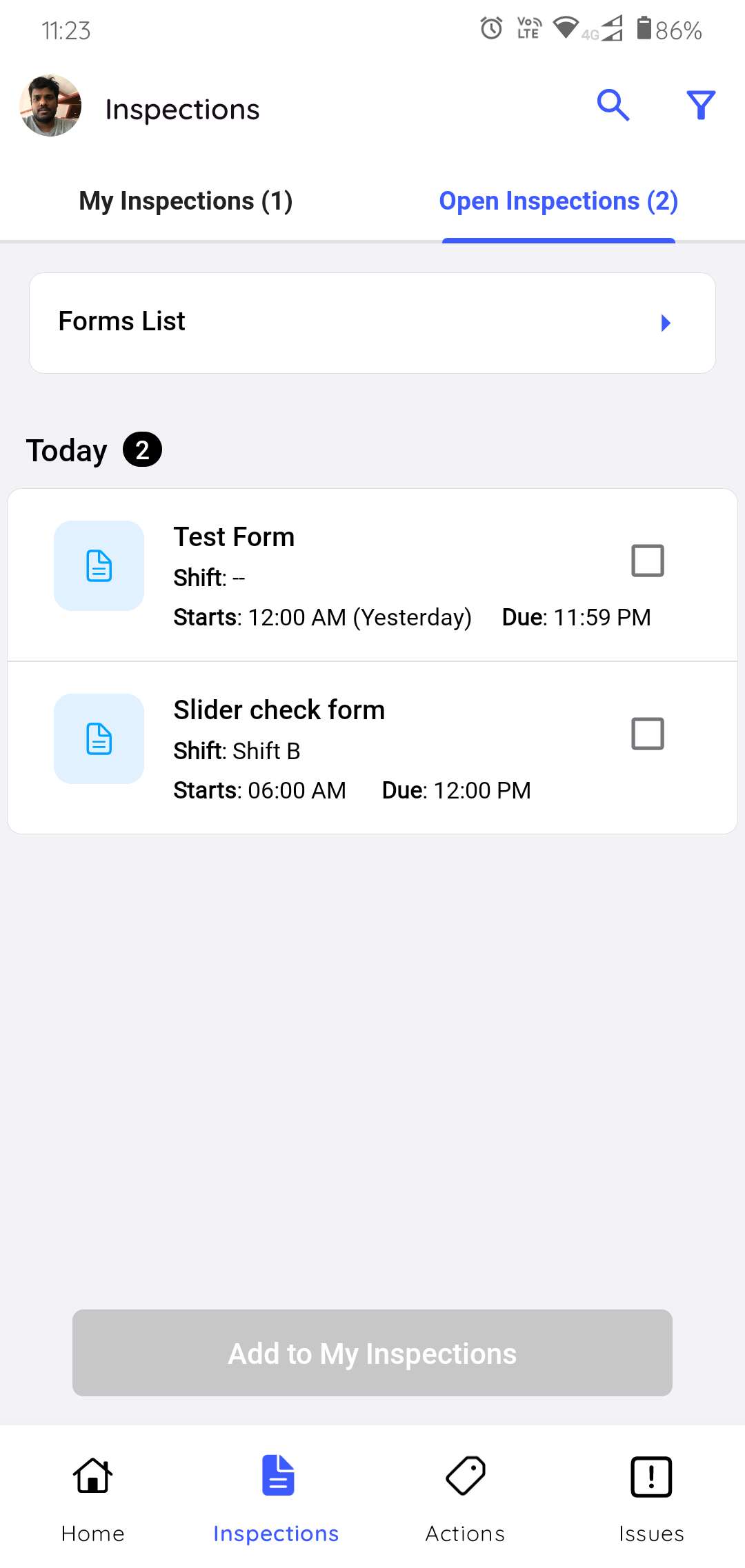
- Tap Forms List.
-
Select an inspection for which you want to create an ad-hoc inspection.
Figure 2. Select Inspections 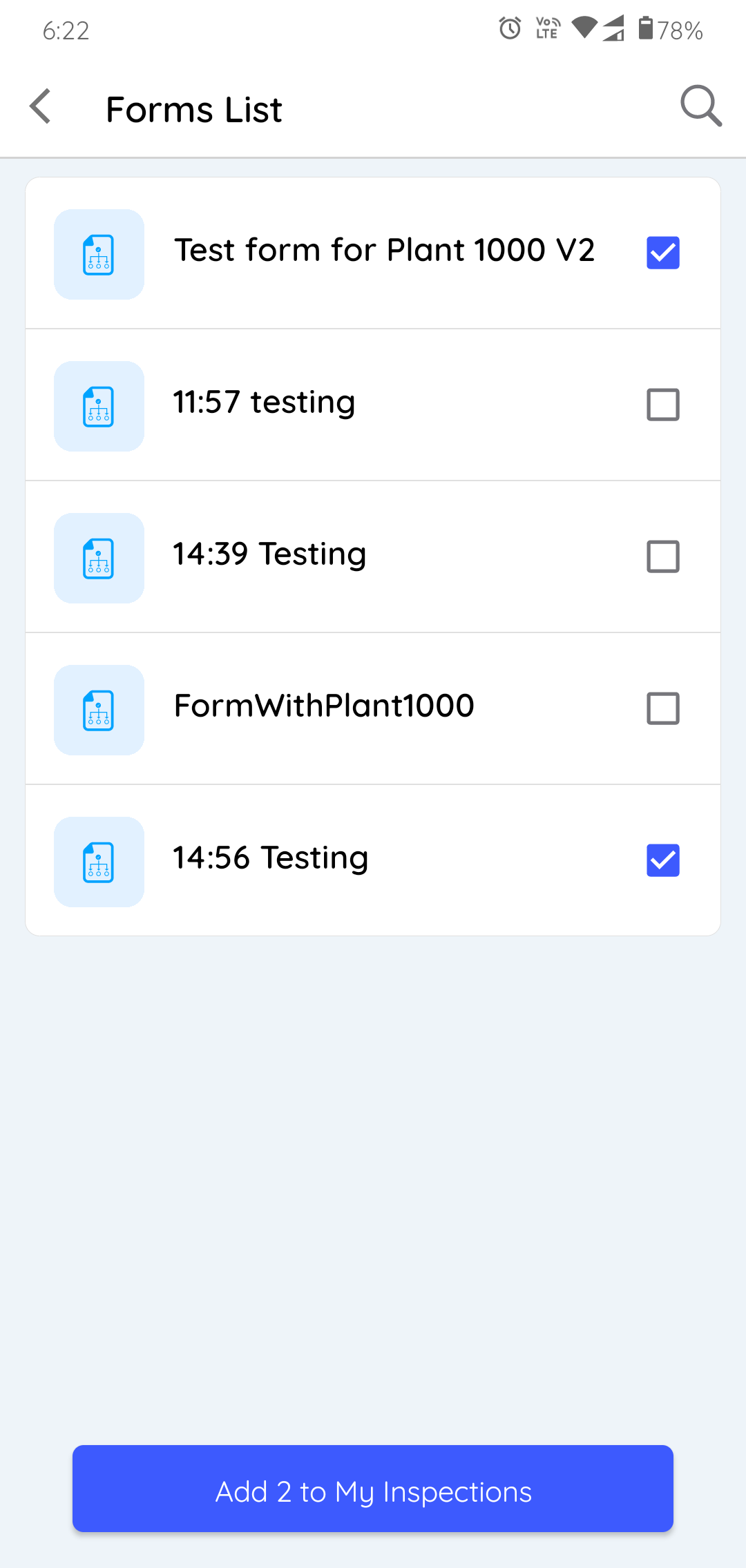
-
Tap the Add to My Inspections button.
Inspection added successfully message appears.
The inspection is added to the My Inspections tab with Assigned status.
Inspections generated from the mobile app are visible in the web app in the Inspections tab of the Scheduler screen with the name of the Assignee as the name of the technician who filled inspection data, Schedule as Ad-hoc and status as Assigned.
