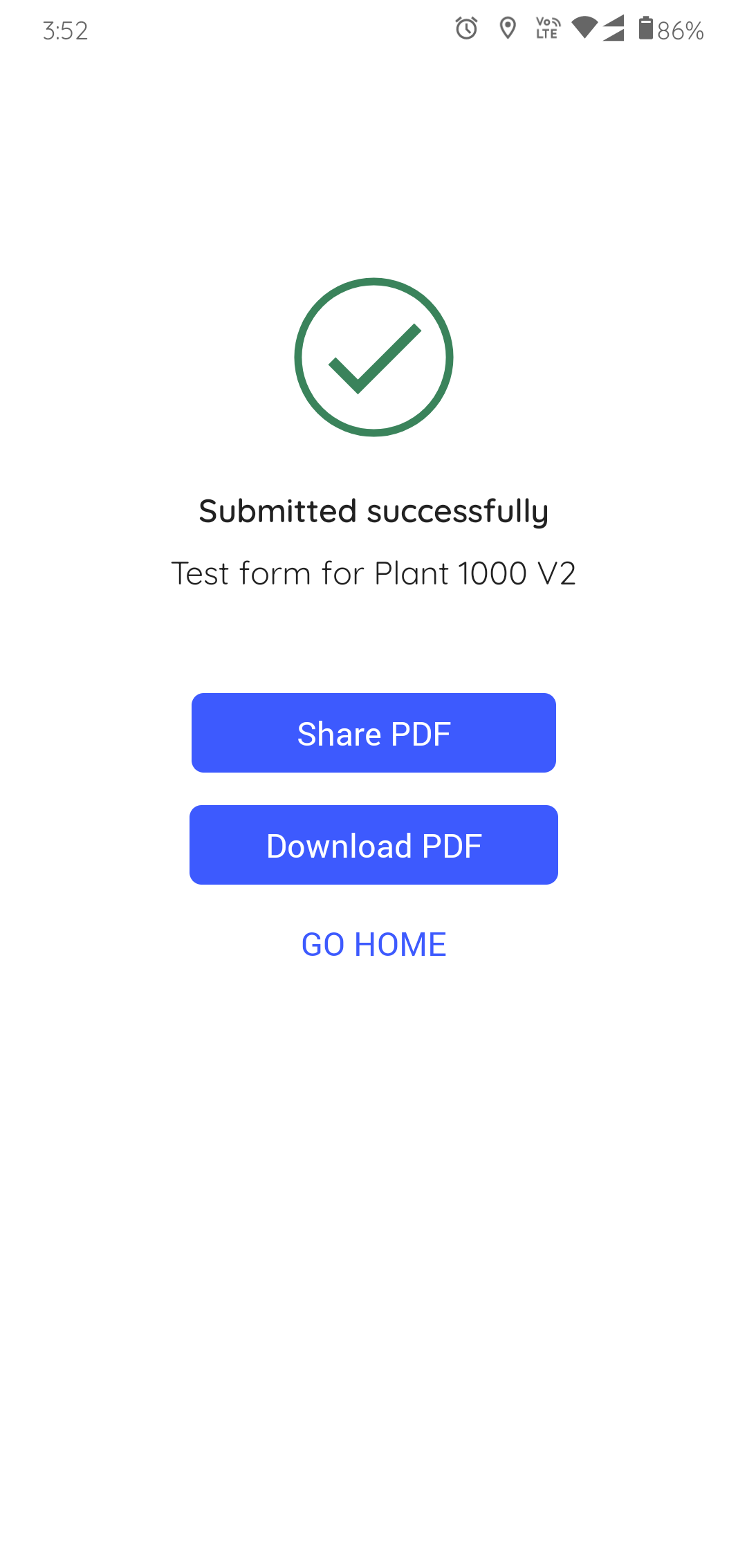How to conduct inspections using assigned forms
To inspect an asset assigned to you:
- In the Inspections screen, tap the My Inspections tab.
-
Select an inspection.
The Inspection Details screen is displayed.
In this screen, you can,- View the details like Title, Description, Plant, Author, Shift, Start Date & Time, and Due Date & Time.
- View relevant notes and attachments like images and PDFs, in the Notes and Attachments section.
- View additional information in the Additional Details section.
- Skip the inspection by selecting a relevant reason such as Plant
Shutdown, Insufficient Resources/Spares, Locations/Assets
Inaccessible, Environmental Hindrance, Safety Concerns, or Others.
To skip the inspection, tap the More
 icon > Skip Inspection. The
skipped inspection is displayed in the My Inspections tab with the
Skipped status and then removed after 24 hours (configurable).
icon > Skip Inspection. The
skipped inspection is displayed in the My Inspections tab with the
Skipped status and then removed after 24 hours (configurable).
Figure 1. Start Inspection 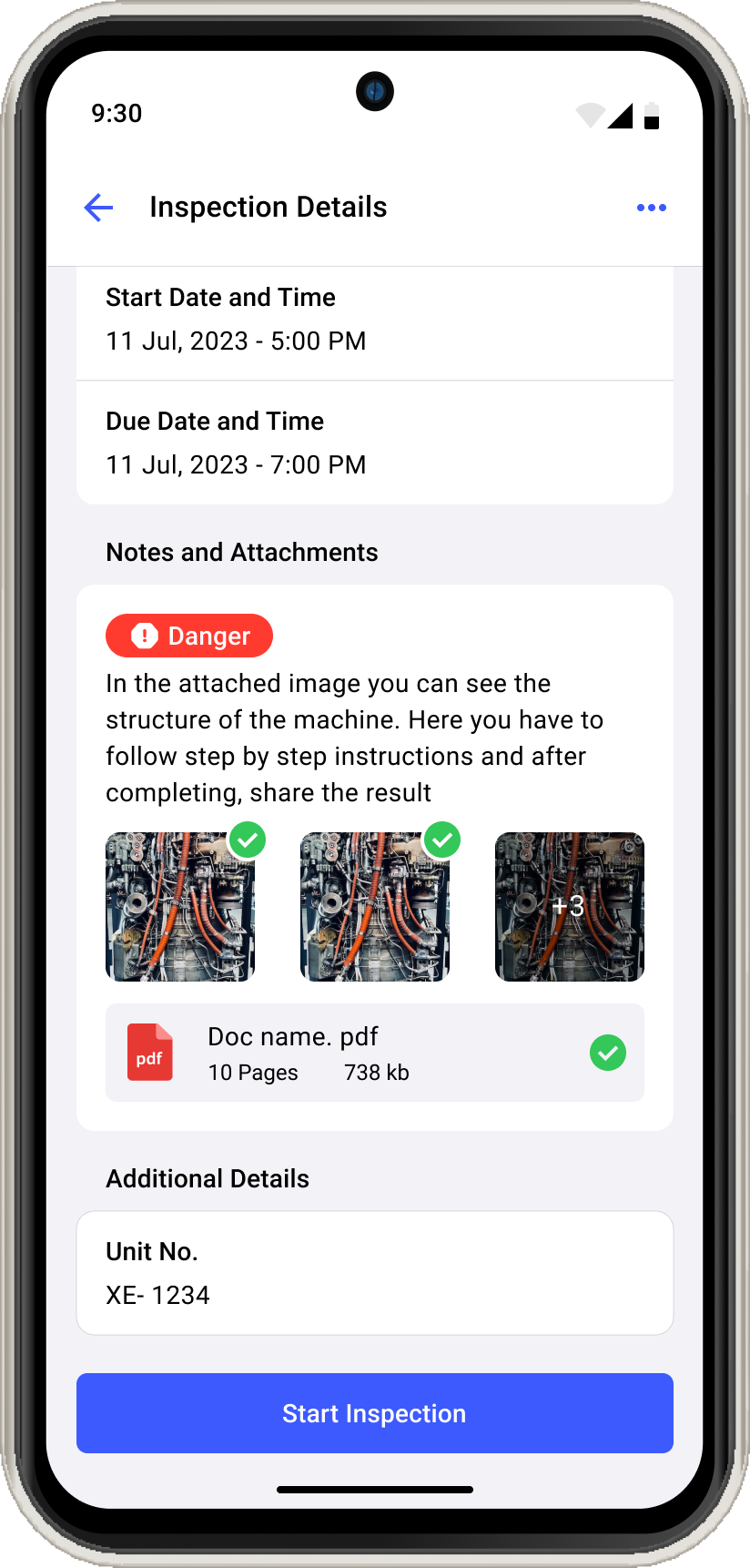
-
Tap Start Inspection
The Asset Details screen with the list of questions is displayed.
In this screen, you can,
- Navigate through the inspection using the
 Previous and Next
Previous and Next  icons and execute questions.
icons and execute questions. - View only open questions using Show Open Questions Only slider.
- Navigate through the pages using Page 1, Page 2, Page 3, and so on buttons.
- Navigate through the inspection using the
-
Expand each section in a page to fill the details in the question as you do
inspection.
Figure 2. Expand Sections 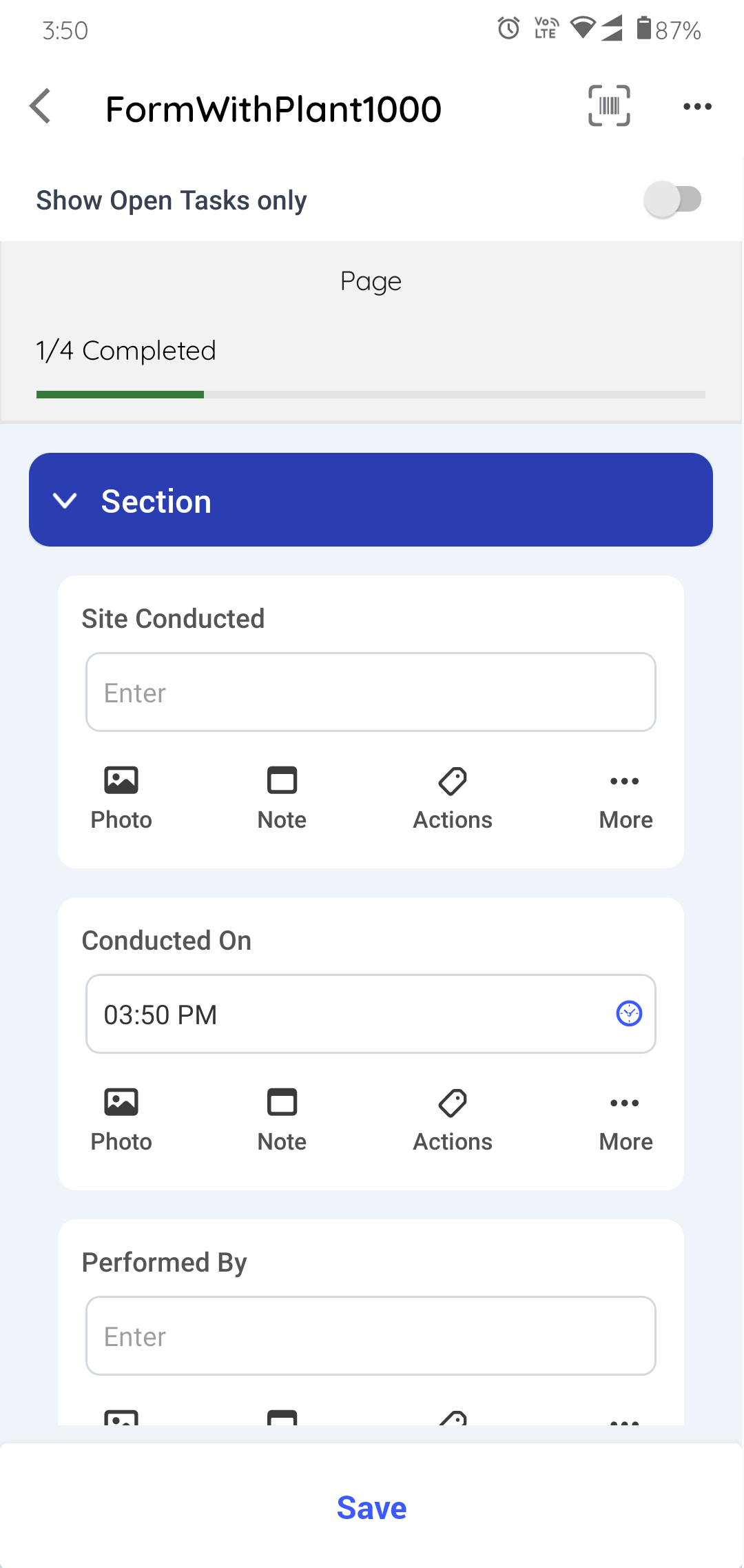
The count of questions is displayed on the individual sections. The total count of questions shown in the progress bar is equal to the count of questions shown in each section. If there are condition logics like, Ask or Hide Questions then the count increases or decreases accordingly and if a question is skipped or unskipped then the count in the section is not affected.
-
Fill the details in the question using any of the following choices.
- Read Only Field
- Text Answer
- Number
- Number with the Unit of Measurement
- Number Range
- Popup Message Based on Number Range
- Check box
- Scan
- Date and Time
- Slider
- Geo Location
- Date Range
- Photo
- Signature
- Hyperlink
- Instructions
- Multiple Choice
- Global Picklist
Note:You can enter decimal and negative values when filling questions that have a number response type.
You can also view the history of a numeric field to track previously entered data and identify significant deviations. The history displays the last 5 readings or transactions as a line chart for both Number and Slider response types, and detailed information such as question, technicians' names, and dates for each reading. History is bound by all the inspections that are generated for an inspection. Tap the More
 icon > History
against the Number or Slider response type to see the history. If there
is no history, the option is grayed out.In the question, you can,
icon > History
against the Number or Slider response type to see the history. If there
is no history, the option is grayed out.In the question, you can,- Add photos of an asset or equipment using the Photo
 icon.
icon. - Add notes or additional information using the Note
 icon.
icon. - Create an action for the asset using Actions
 icon. For more
information, see Create an Action.
icon. For more
information, see Create an Action. - Create an issue for the asset using More
 icon > Create
Issue. For more information, see Create an Issue.
icon > Create
Issue. For more information, see Create an Issue. - Skip the question when it is not mandatory or not required using
More
 icon > Skip
question. Tap Unskip near the skipped question to
unskip the question.Note: Select a relevant reason such as Offline, Out of Service, Inaccessible, Task not relevant, or Others to skip the questions. You can provide a custom response if the reason is not present in the drop-down. When you skip a question, provide a reason, it is marked as skipped. The Questions Summary section displays the count of skipped questions within each asset, and the progress bar excludes skipped questions from the completed count. The skipped status of questions reflects in both the generated PDF and the Inspections screen.
icon > Skip
question. Tap Unskip near the skipped question to
unskip the question.Note: Select a relevant reason such as Offline, Out of Service, Inaccessible, Task not relevant, or Others to skip the questions. You can provide a custom response if the reason is not present in the drop-down. When you skip a question, provide a reason, it is marked as skipped. The Questions Summary section displays the count of skipped questions within each asset, and the progress bar excludes skipped questions from the completed count. The skipped status of questions reflects in both the generated PDF and the Inspections screen.
- Tap Page 1, Page 2, or Page 3... to navigate to the next page.
-
Tap the Save button if you want to save and update the Form details
later.
A message "Inspection Saved Successfully" appears, and the status of the inspection is changed to In Progress. This saved inspection appears in the My Forms tab under the In Progress section.
-
Tap the Submit button after filling in all the details.
Figure 3. Submit Inspection 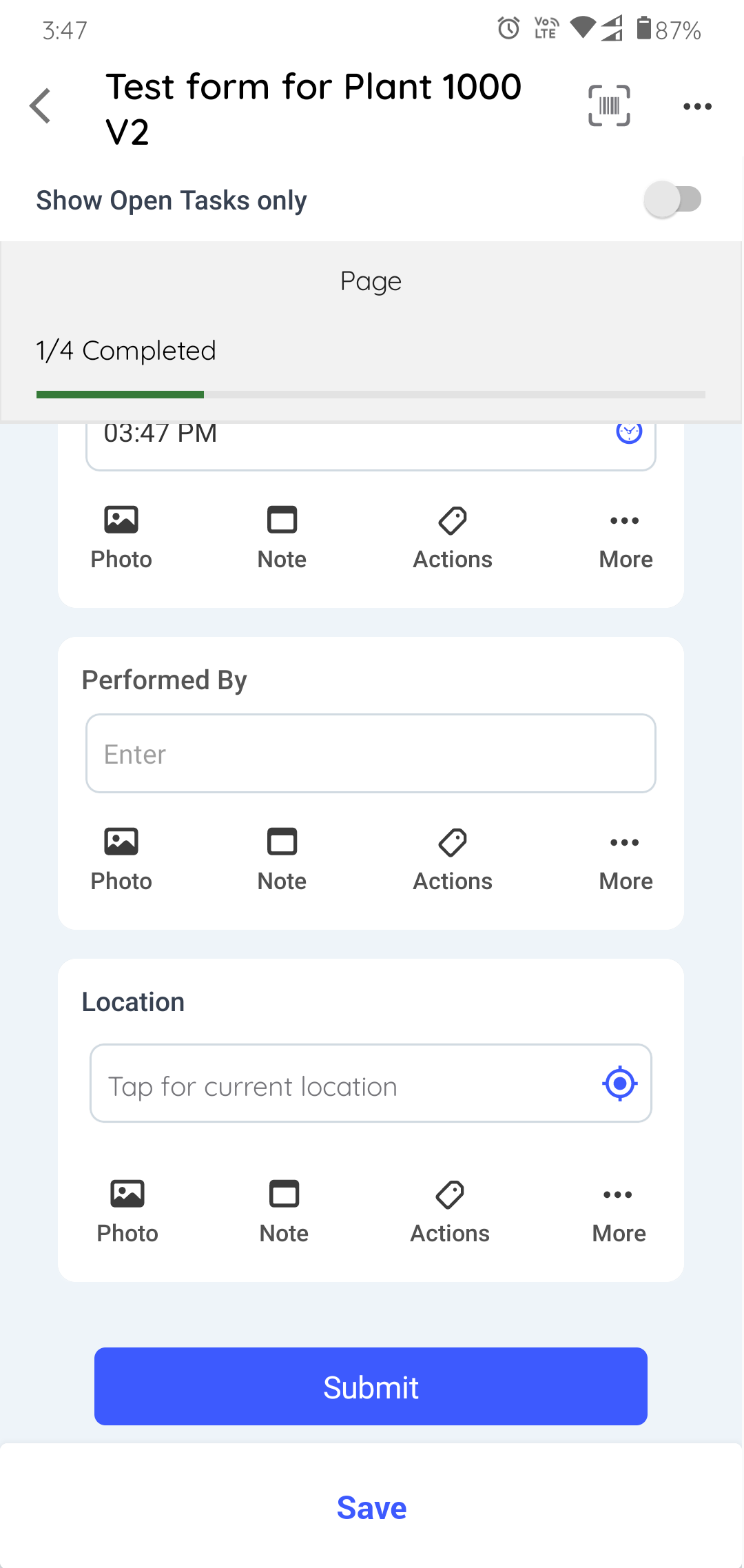
A message "Inspection Submitted Successfully appears" with the Share Inspection, Download Inspection, and Go Home buttons, and the status of the inspection is changed to Submitted. This submitted inspection appears in the Submitted section under the My Inspections tab.
Figure 4. Submitted Inspection