How to view Submitted Inspections in PDF Format
You can generate, view, share, and download the submitted inspections in PDF format. This helps share critical observations related to the round data with stakeholders.
To generate, view, share and download the submitted inspections in PDF format:
- In the Inspections screen, tap on the Submitted section.
- In the Submitted Forms screen, open the submitted inspection.
-
In the Inspection Details screen, tap Show Inspection.
Tap the More
 icon on the top right corner to
download the PDF or share the PDF.
icon on the top right corner to
download the PDF or share the PDF. - In the Form View tab, select each asset to view the submitted inspection details in Form format.
-
Tap the PDF View tab.
A message "PDF Generated Successfully appears" and you can view the submitted inspection details in PDF format.
Figure 1. View Inspection in PDF Format 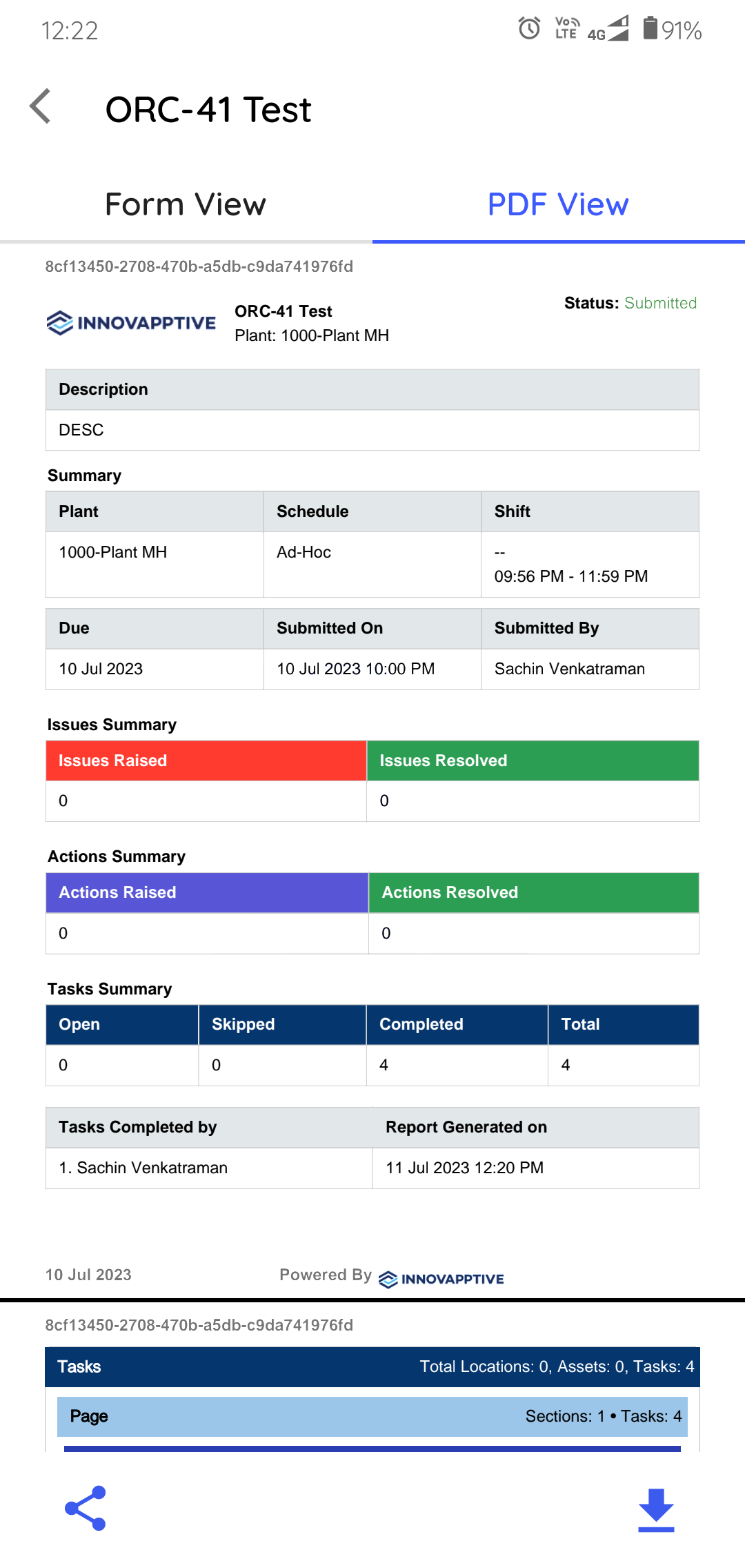
-
Click the Share
 icon to share the PDF document with
others.
icon to share the PDF document with
others.
-
Click the Download
 icon to download the PDF
document.
icon to download the PDF
document.
You can configure the PDF in the web application as needed. For more information, see Configure and comprehend PDF preview details.
