Add Header to Work Order
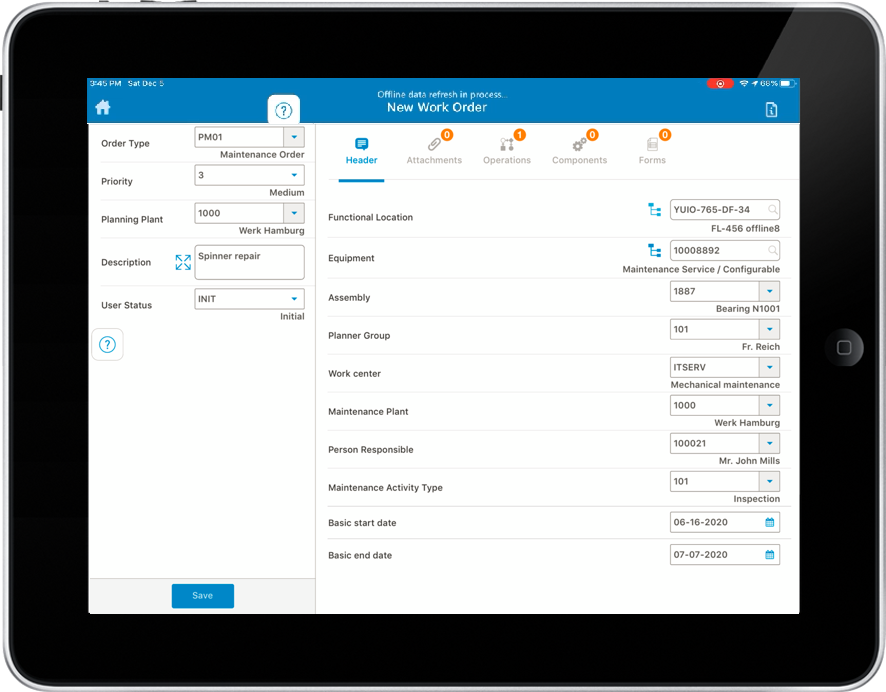
-
In the right section of the New Work Orders screen, enter the following
under the Header tab:
Note:Fields that are displayed depend on the UI validations configured in RACE. For example, if the UI validation is configured to hide the Functional Location field based on Order Type like PM01, the Functional Location field is not displayed when you select PM01 in the Order Type field.
Familiar extensions for Equipment and Functional Location hierarchy such as Technical ID that help you identify assets easily can be configured through RACE. When done, you can also search assets using the extension field data.
- Functional Location: Select Functional Location from the list.
- Tap the Hierarchy
 icon against Functional
Location field and select a sub functional location or an
equipment from the pop-up screen.Note:mWorkOrder usually supports 30 characters for the Functional Location ID. You can configure SAP for Alternate Labeling to support 40 characters ID in Functional Location field throughout the application.
icon against Functional
Location field and select a sub functional location or an
equipment from the pop-up screen.Note:mWorkOrder usually supports 30 characters for the Functional Location ID. You can configure SAP for Alternate Labeling to support 40 characters ID in Functional Location field throughout the application.If you tap the Functional Location Hierarchy
 icon before selecting a
Functional Location, the application shows an error message “Please
fill Functional location.”
icon before selecting a
Functional Location, the application shows an error message “Please
fill Functional location.”While creating a work order, the technical object values are auto populated when you select an assembly value from the Functional Location or an Equipment hierarchy. This reduces the effort to remember and enter the Technical Objects values.
You can change the Functional Location field type to Scan Input through RACE and capture the Functional Location by scanning the bar code using your device camera. Once scanned, fields such as, Planner Group, Work Center, and Maintenance Plant get auto populated.
- Equipment No.: Select Equipment from the list or tap the
Hierarchy
 icon against
Equipment field and select the equipment from the pop-up
screen.Note:If you tap the Equipment Hierarchy
icon against
Equipment field and select the equipment from the pop-up
screen.Note:If you tap the Equipment Hierarchy icon before selecting
any Functional Location, the application shows an error message
“Please fill Equipment No./Functional location.
icon before selecting
any Functional Location, the application shows an error message
“Please fill Equipment No./Functional location.You can change the Equipment No. field type to Scan Input through RACE and capture the Equipment No. by scanning the bar code using your device camera. Once scanned, fields such as, Functional location, Planner Group, Work Center, and Maintenance Plant get auto populated.
- Planner Group: Select Planner Group from the list.
- Work Center: Select Work Center from the list.
- Person Responsible: Select Partners from the list.
This field displays personal name and personal number.
- Maintenance Plant: Select Maintenance Plant from the list. When you select the Maintenance Plant, Equipment, Functional Location, and Material/Assembly options are updated in the drop-down list.
- Maintenance Activity Type: Select Maintenance Activity Type from the list.
- Basic Start Date: This field is auto-populated. To change, tap
the Calendar
 icon and select the Basic Start Date.
icon and select the Basic Start Date. - Basic Finish Date: Tap the Calendar
 icon to select the Basic Finish Date.
icon to select the Basic Finish Date.
-
Tap Save.
Note:You can edit the details of the header in the same screen. You can edit the details only when it is in the created and released state; not when the work order is completed.
