Post Goods Issue (PGI) using Delivery Update Module
To Post Goods Issue (PGI) using the Delivery Update module:
-
In the Home screen, tap Delivery Update.
Figure 1. Delivery Update Module 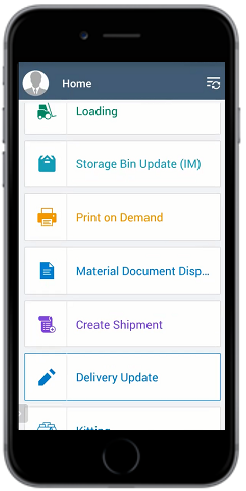
-
Enter the search criterion like Delivery Number and
Material.
Figure 2. Search Deliveries 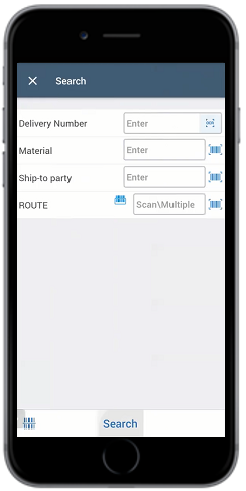
-
Tap Search.
In the search results screen, you can:
- Tap the Search field to search the delivery document.
- Tap the Scan icon to scan the multiple delivery documents.
- Sort and filter the records. For more information, see Sort records and Filter records.
-
In the Delivery Update screen, select the delivery document.
Figure 3. Delivery Update Module 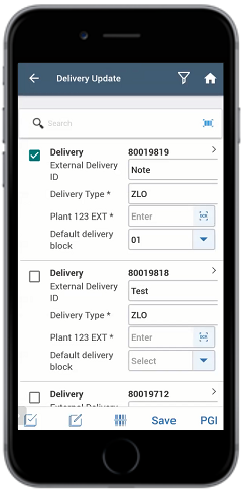
- Update the delivery document details like External Delivery Note (field to add comments), Delivery Type, Plant 123 EXT.
- Tap PGI.
-
Tap Confirm.
A message appears confirming that the material document is created.The material is issued or loaded into the truck.
- Tap OK.
