Post Putaway for transfer requirements (Background)
- In the Home screen, tap Inbound & Outbound Processes.
- Tap Putaway by TR.
-
Enter the search criterion such as the Warehouse Number,
TR Number, Batch Number and
Material Number.
Tap Scan to dynamically scan the barcode, based on the dynamic combo string. Once the scanning is done, you are navigated to the posting screen to edit or post the data. This feature is RACE configurable.
-
Tap Search.
If you tap Search without any search criteria, the complete list of transfer requirements is displayed.In the search results screen, you can:
- Tap the Search field to search the TR document.
- Tap the Scan icon to scan the barcode of the TR document.
- Sort and filter the records. For more information, see Sort records and Filter records.
Figure 1. Putaway TR Background tab 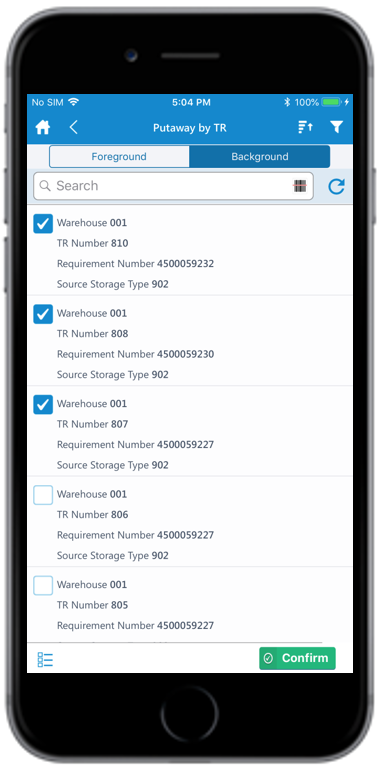
- In the Background tab, select the TR documents.
-
Tap Confirm.
A message appears asking whether you want to post the transfer order.
-
Tap Yes.
A message appears confirming that the Transfer Order <number> is created.
