Putaway materials using transfer requirements (Foreground)
- In the Home screen, tap Inbound & Outbound Processes.
-
Tap Putaway by TR.
Figure 1. Putaway by TR Search 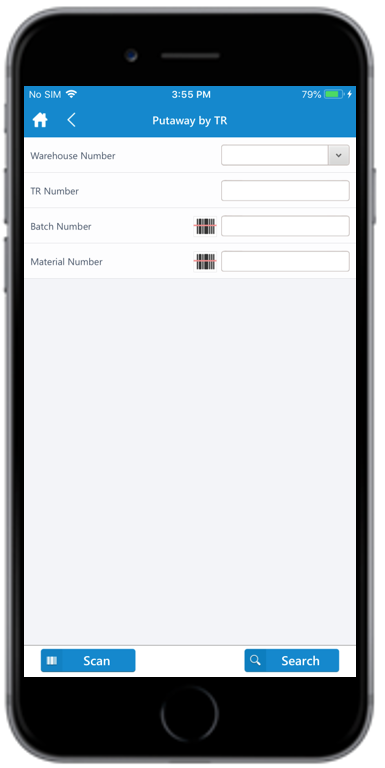
-
Enter the search criterion such as the Warehouse Number, TR
Number, Batch Number and Material Number.
Tap Scan to dynamically scan the barcode, based on the dynamic combo string. Once the scanning is done, you are navigated to the posting screen to edit or post the data. This feature is RACE configurable.
-
Tap Search.
If you tap Search without any search criteria, the complete list of transfer requirements is displayed. On the search results screen, you can:
- Tap the Search field to search the TR document.
- Tap the Scan icon to scan the barcode of the TR document.
- Sort and filter the records. For more information, see Sort records and Filter records.
Figure 2. Putaway TR Foreground tab 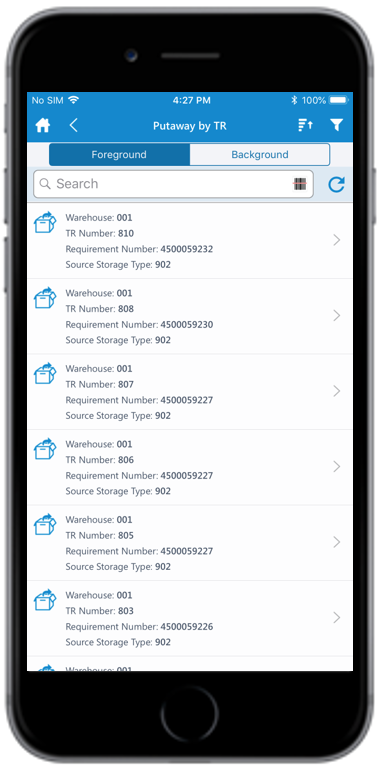
-
In the Foreground tab, tap on the TR document:
Figure 3. Transfer Requirements details 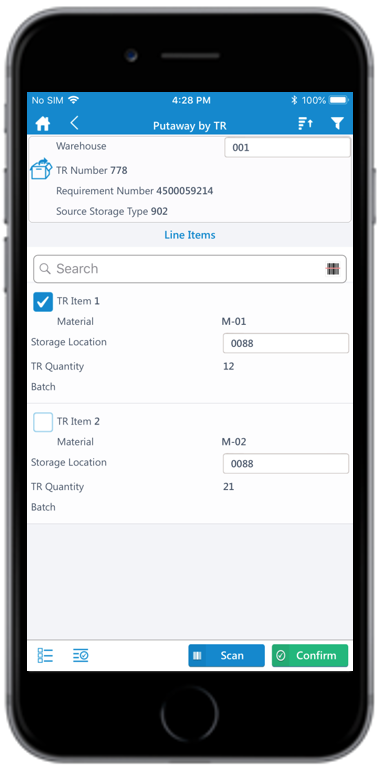
- Tap the Warehouse field to enter the warehouse number.
-
In the Line Items section, select the line items.
Tap the Add
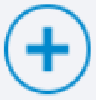 icon to add the line items.
icon to add the line items. -
Tap the TR line item to view or modify the details.
Figure 4. TR line item 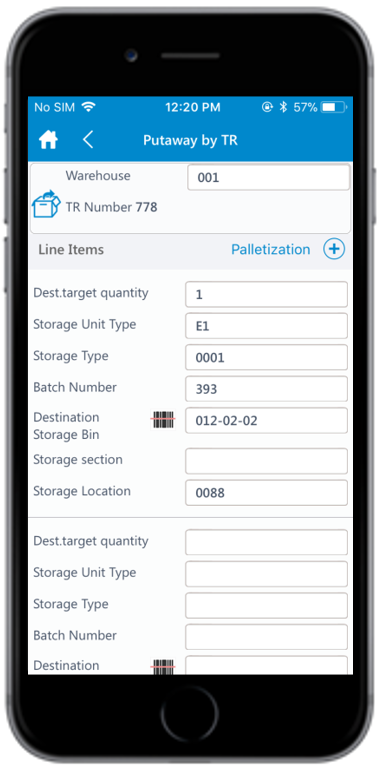
-
Enter this information:
- Destination Storage Bin: Tap the
Scan icon to scan or tap to enter the
destination storage bin or tap the drop-down to select from the list.
Note: If this value is entered, the corresponding Storage Type is auto-populated.
- Storage Type: Auto--populated based on the Destination Storage Bin.
- Batch Number: Tap to enter the batch number.
- Storage Location: Tap to enter the storage location.
- Dest. target quantity: Tap to enter the destination target quantity.
- Storage Unit Type: Auto-populated based on the Storage Type.
- Tap the Palletization button to edit a line item.
- Edit the fields such as Placement Qty per SU, SU to be Plcd Stock, and Stock Unit Type.
- Tap Done.
- Destination Storage Bin: Tap the
Scan icon to scan or tap to enter the
destination storage bin or tap the drop-down to select from the list.
-
Tap Confirm.
A message appears asking whether you want to post the transfer order.Note: When the device is not connected to the network, you can do Putaway for the same line item(s) to multiple bins.
-
Tap Yes.
A message appears confirming that the Transfer Order <number> is created.
