Execute Operations
After collecting the required permits and components, begin execution of assigned operations. Once an operation is completed, confirm its completion by updating the system with relevant details such as start and end times, crew ID, and task summary.
To execute operations:
- Navigate to the Work Orders screen.
- Open the assigned work order.
- Tap on the Operations section.
-
In the Operations screen, select the operation from the
list that is assigned to you.
Figure 1. Operations Screen 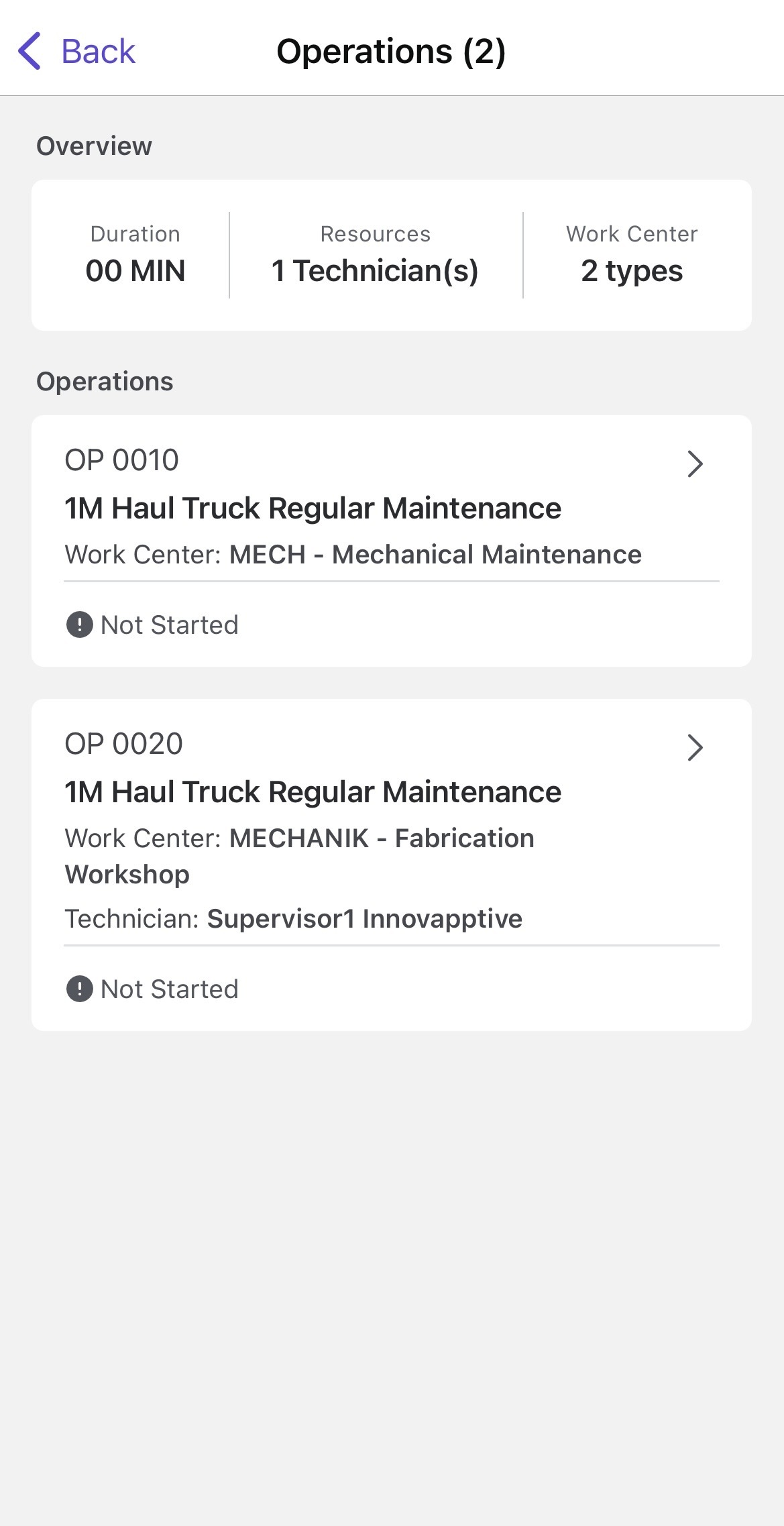
Note:- You can also view the operations quickly by tapping the Operations tab in the Work Orders screen.
- You can only confirm the operations that are assigned to you.
On this screen, you can:- Check the components in the Components section.
- Add attachments in the Attachments section.
- Create measurement documents directly against an operation.
- View Measuring Points and Production Resources Tools (PRTs) assigned to individual operations.
-
Tap Start Operation.
Figure 2. Start Operation 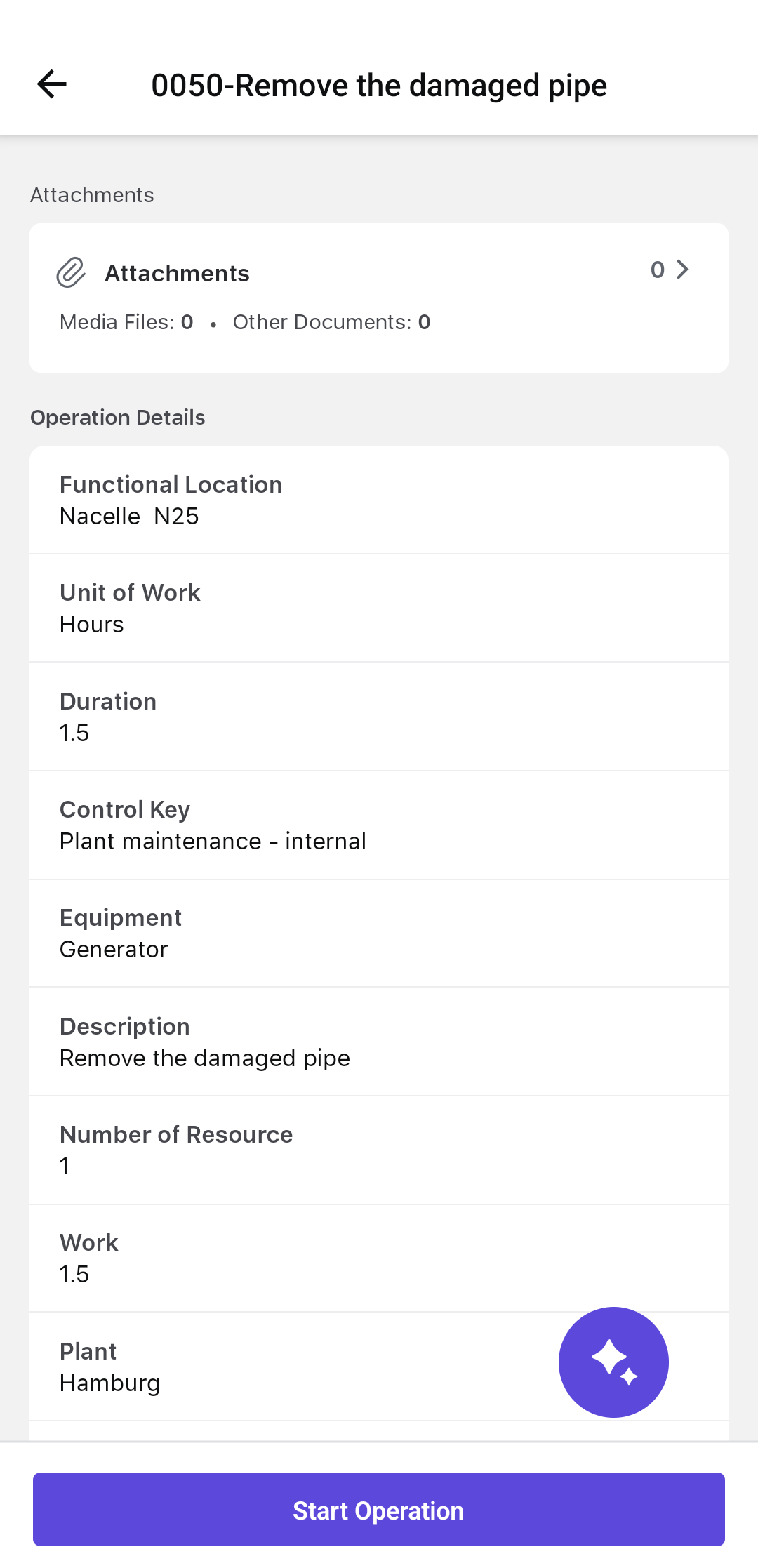
This sets the status to "In Progress" and activates the auto timer.
The auto timer tracks wrench time—the actual time you spend working on the operation. It helps supervisors compare planned vs. actual time spent, improving scheduling and resource planning.
For example, if a task was planned for 1 hour but actually took 2, the system records that automatically. This helps your supervisor adjust future task durations or investigate delays if needed.
Pause Work: If you need to temporarily stop working—like waiting for tools or parts—tap Pause. This pauses the auto timer and updates the status to On Hold. Pausing makes sure only your active work time is counted.
Resume Work: When you're ready to continue, tap Resume Work. The timer restarts, and the status switches back to In Progress.
Note:If the auto timer is disabled, you’ll need to manually enter your work time when submitting your timesheet. - Execute the operation by performing the assigned tasks.
-
Tap Mark as Complete once the operation is
completed.
Figure 3. Mark as Complete 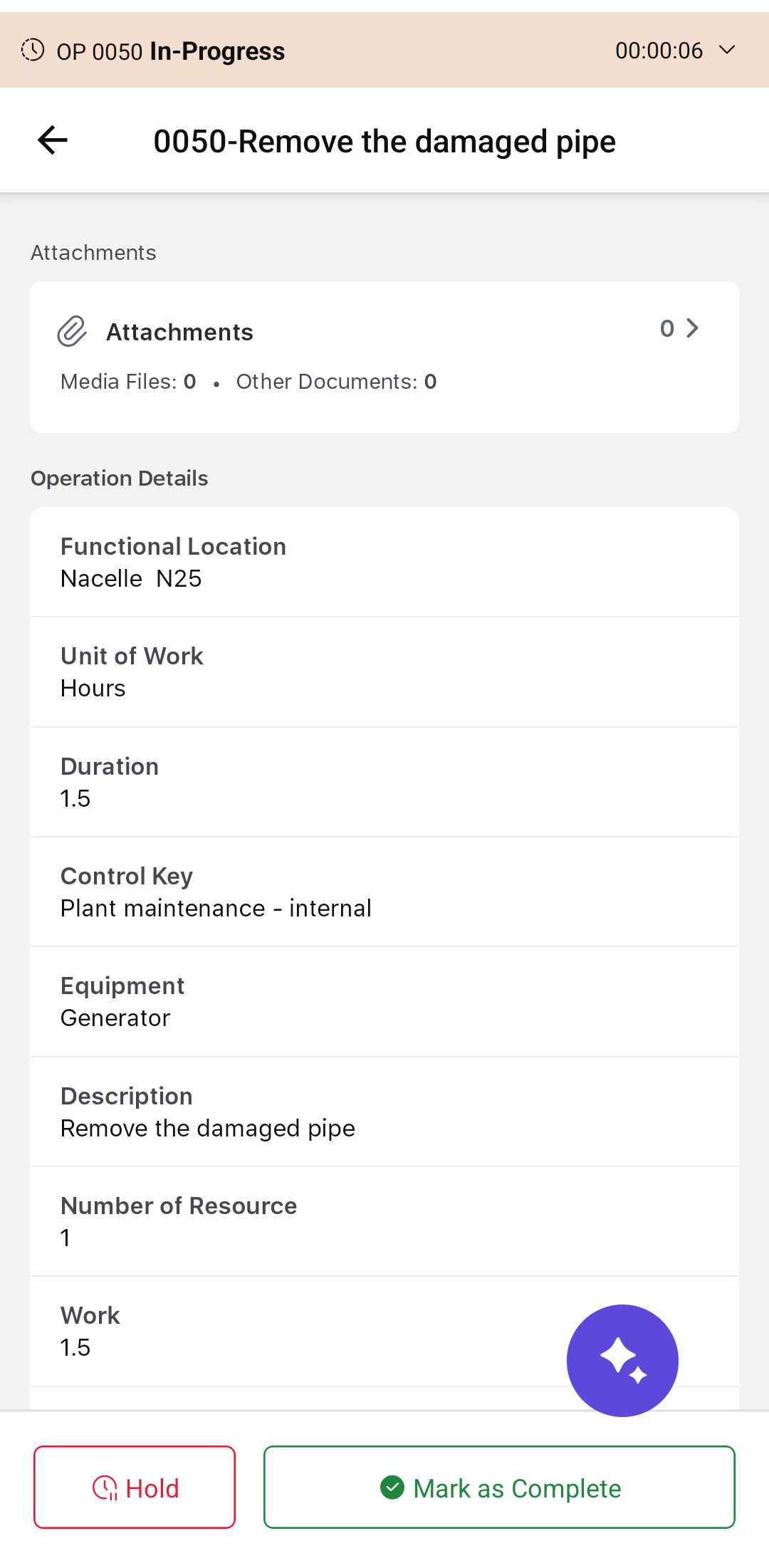
-
In the Log Time window, review the following details and
submit timesheet:
- Technician: Select technician from the list.
- Data Entry Profile: Select data entry profile from the list.
- Actual Start Time: Select Actual start date and time.
- Actual End Time: Select Actual end date and time.
- Total Duration: Default
- Comments: Add comments if any.Note:If you are the last technician to complete the operation, select the No Remaining Work and Final Confirmation checkboxes. For more information, see Submit Timesheets.
- Tap Next.
Figure 4. Log Timesheet 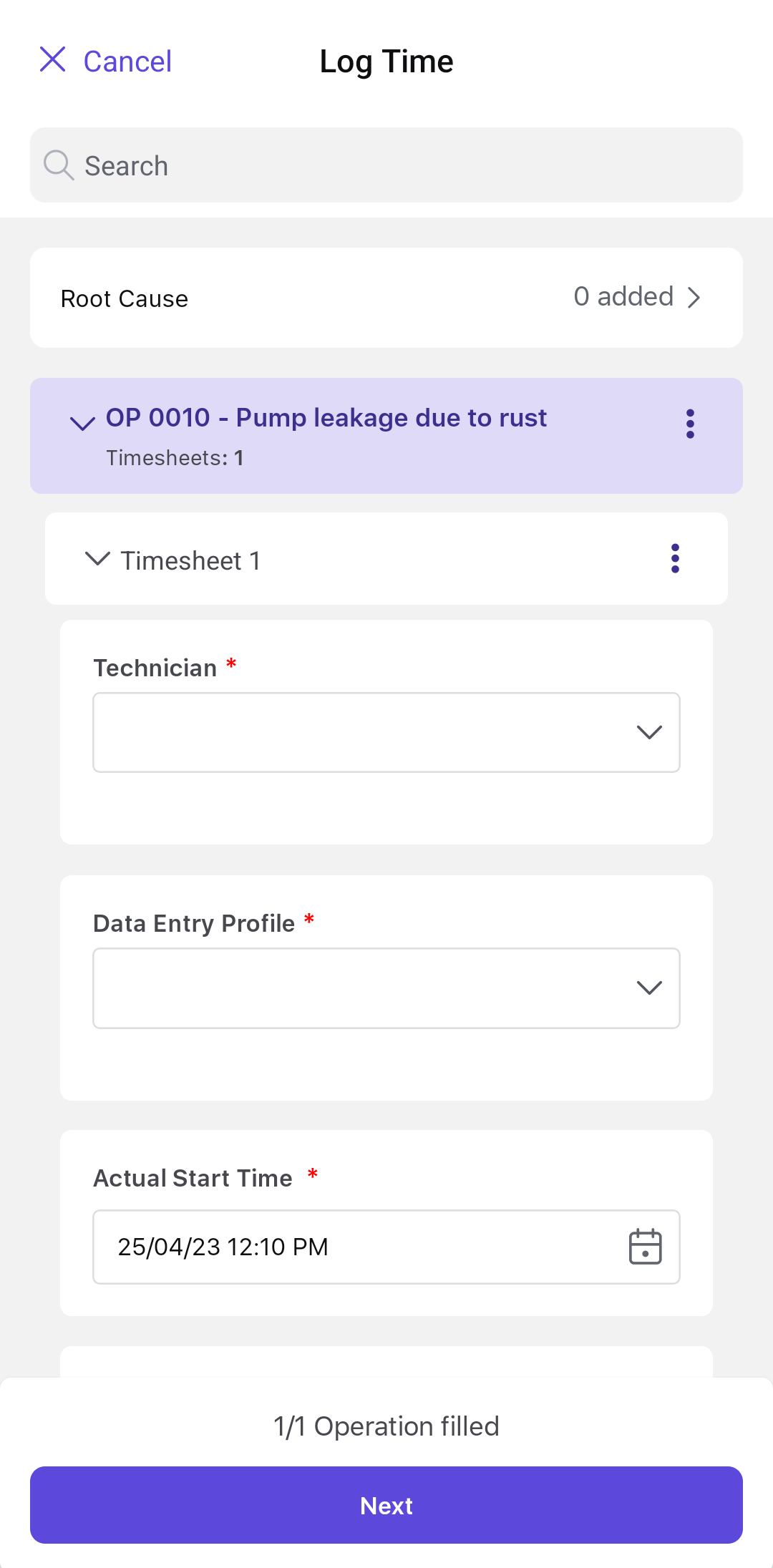
A message, Operation(s) <name> has been completed successfully, is displayed.If you attempt to start another operation without completing the current one, it prompts you to put the current operation on hold and proceed further.
Note:You can either confirm an operation without submitting a timesheet, or submit a timesheet without confirming the operation.
