Capture Asset Data using Forms
During the execution of a Work Order, you may need to record additional details related to maintenance tasks using Forms. This could include readings, inspection results, equipment status updates, or notes on repairs performed. Capturing precise data ensures accurate documentation and helps in future troubleshooting.
To capture asset data in Forms:
- In the Work Orders screen, tap the Work Order List tab.
- Open the assigned work order.
- Tap on the Forms section.
-
In the Forms screen, a list of forms are displayed along
with the form description and number.
The form fields (such as Equipment, Functional Location, Plant, User Name, and so on) are automatically populated from the work order header details.
- Select the form from the list.
-
Tap Start Form.
Figure 1. Start Form 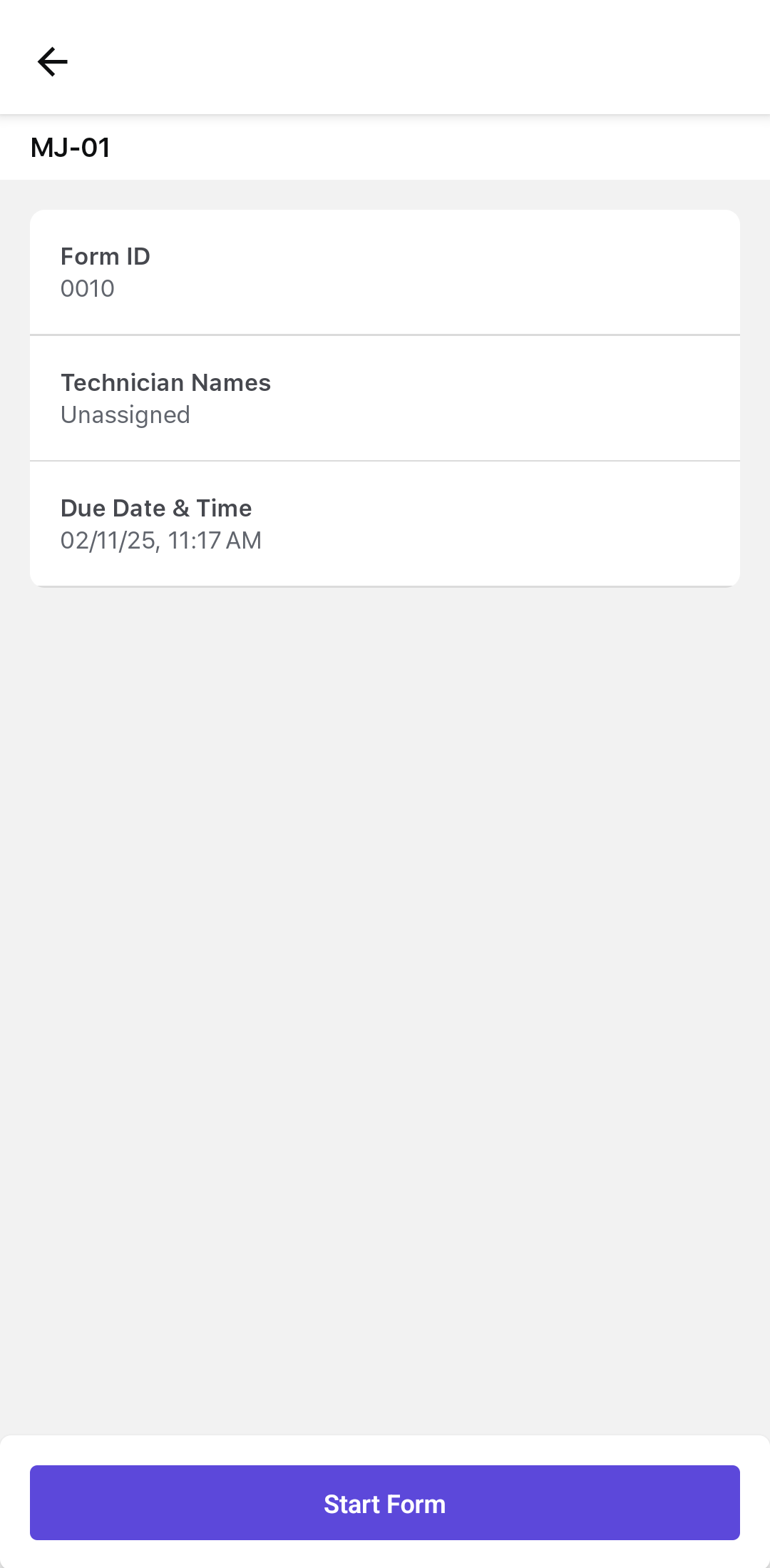
-
Fill in the details, such as Site Conducted,
Conducted On, Start Date,
End Date, Performed By, and so
on.
Note:
- You can create an issue directly from embedded forms by tapping Report Issue at both the field and form levels based on specific events or conditions.
- You can view the history of issues that were reported for the asset.
- You can view the default values configured for numeric response fields and Unit of Measurement (UoM) when you enter or update the numeric values.
Figure 2. Fill Form Details 
-
Tap Submit.
A message, Form <name> has been submitted successfully, is displayed.
-
In the Success screen, you can,
- Tap Convert to PDF to view the form in PDF format.
- Tap Email to share submitted digital forms via email.
- Tap Print to print the form straight from the mobile app.
