Create New Versions, Edit and Publish RACE Dynamic Forms
With the forms versioning functionality you can modify a form and deploy it in production directly. This functionality eliminates the lengthy change management process of moving forms from development, to QA, and to production environments when changes are minimal.
A form has the following statuses:
- Saved: When you create a new form or when you create a new version from an existing form by clicking the Duplicate Form Version button, it goes into the Saved status. You can continue to edit the form in this state.
- Verified: Once the form is created or edited, it is verified by clicking the Verify Form Version button. The form then goes into the Verified status. Verification is normally done by another person who is responsible for that.
- Published: When the form is verified, publish it by clicking the Publish Form Version button. The form moves into the Published status. This Published from is seen in the mobile app.
- Archive: When you publish a version of a from, other versions go into the
Archive status.Note: Only one version of a form will be in the Saved, Verified, and Published state. Archived state can have multiple versions as old versions are moved to this state. When you publish an Archived version and the state changes to Published and the existing published version moves to the archived state.
To create new versions, edit and publish them:
Note: User with specific roles and related permissions can do tasks like create forms,
and modify and publish them. For information, see User roles and authorizations for working with forms
-
Click the Dynamic Forms button on the left panel and click the
Dynamic Forms option.
Note: You can also expand the Menu
 and click the
Dynamic Forms option.
and click the
Dynamic Forms option. - Select the form from Drafts, Pending Publication or Categories sections.
-
Click the Form Version History
icon.
Figure 1. Check Form Version History
Note: You can also click Open Formicon after selecting the form and click the Update Form
 icon at the left side to change the form status from Verified to Published
and so on. The process is defined in the following steps.
icon at the left side to change the form status from Verified to Published
and so on. The process is defined in the following steps. -
Select the version at the left side (for example, Version 2) which is in
Saved status.
Figure 2. Verify Form Version
- Click the Verify Form Version button.
- Enter the Version Description in the Confirmation window.
-
Click Yes.
The form version (Version 2) is verified successfully and is changed to Verified status.
-
Select the version (for example, Version 2) which is in Verified
status.
Figure 3. Publish Form 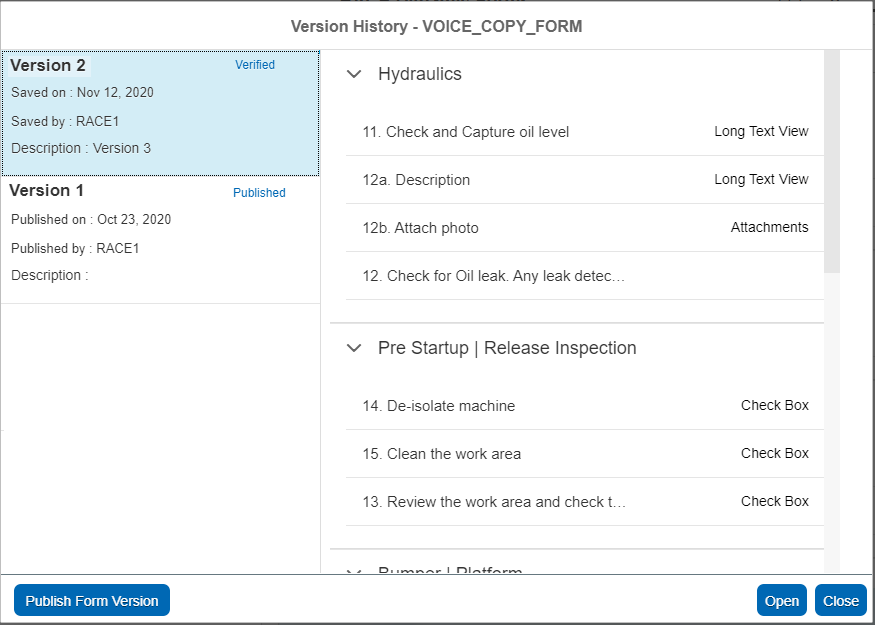
- Click the Publish Form Version button.
- Enter the Version Description in the Confirmation window.
-
Click Yes.
The form version (Version 2) is published successfully and is changed to the Published status and the previous version (Version 1) is changed to the Archive status.
Figure 4. Form Published Status 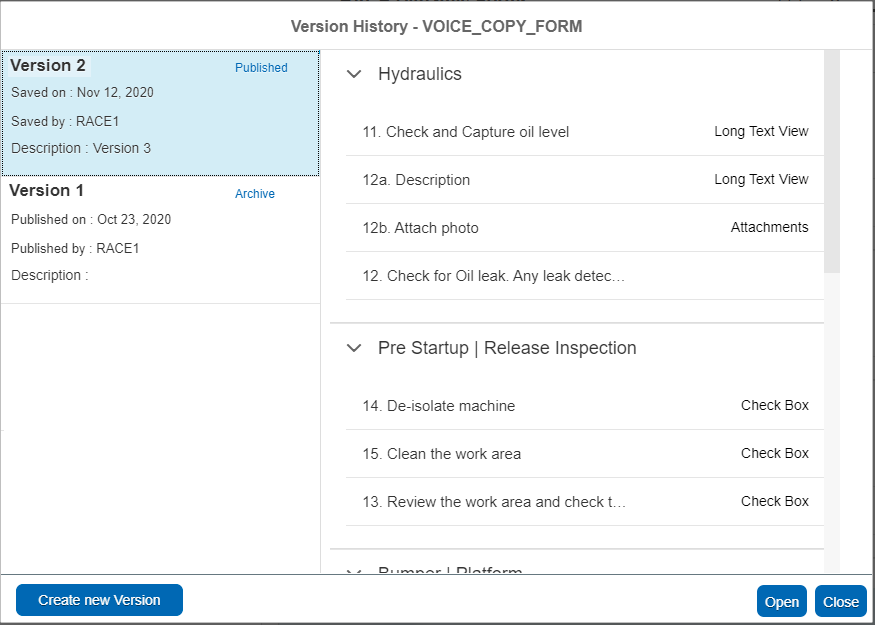
You can view the published form in the mobile app. - Select the version (for example, Version 2) which is in the Published status.
- Click the Create new Version button to create new version.
-
Enter the Version Description and click Yes.
The new version is created and is changed to Saved status.
