Cancel material document for a goods receipt
You can cancel a material document for a goods receipt in situations like when wrong quantity is entered, the Goods Receipt is entered against the wrong Purchase Order, the goods are damaged and you are waiting for a supplemental shipment, or the goods are in such poor condition you decide to return the item(s) and cancel the entire line item from the Purchase Order. You can cancel a single line item or an entire Goods Receipt.
- In the Home screen, tap Good Receiving.
- Tap the Reference Document drop-down and select Material Document.
-
In the search screen, do a combo scan or manually enter details like
Material Document Number, Vendor and Material.
Figure 1. Goods Receiving Material Document Search 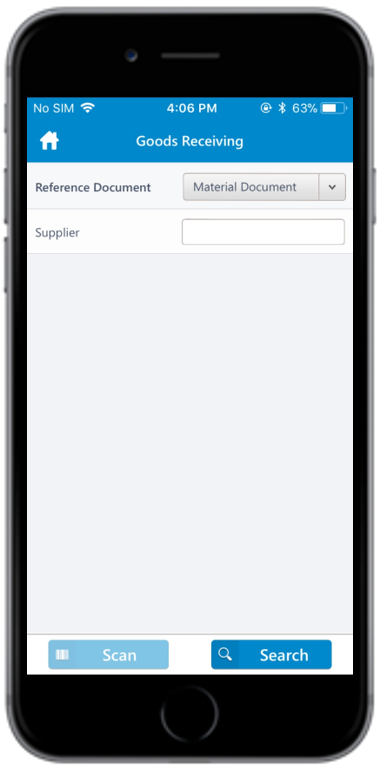
- In the search results screen, tap on the material document that you want to cancel.
-
Tap the Calendar
 icon to modify the Posting
Date.
icon to modify the Posting
Date.
Figure 2. Goods Receiving Material Document Line Items 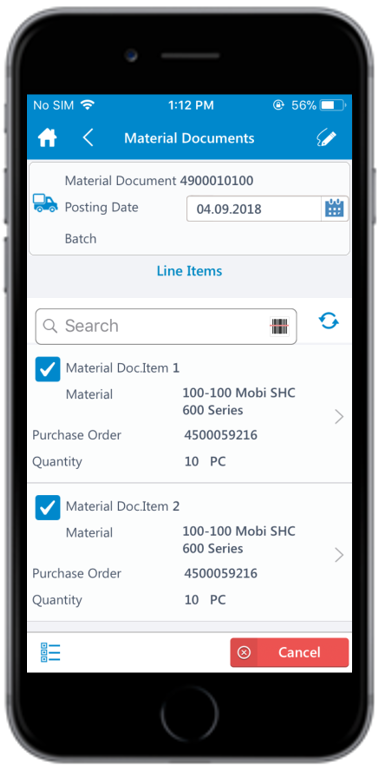
- Select the line item(s).
-
Tap the line item to view the details such as Material Description,
Plant, Batch, Valuation Type, and Attachments.
Tap the Attachment icon to add images.
Note:The Batch and Valuation Type values are displayed only for the batch and split-valuated material.
- Tap Back icon to navigate to the previous screen.
-
Tap the Signature icon to add your digital signature and enter the
following details in the Signature box:
- Telephone: Tap to enter the telephone number.
- First Name: Tap to enter the first name.
-
Tap Confirm.
Tap Reset to erase and enter a new signature.
-
Tap Cancel.
A message appears asking whether you want to cancel the material document.
-
Tap OK.
A message appears confirming that the Material Document <number> is canceled.You can send material documents, such as PDF through email. For more information, see Email material documents.
