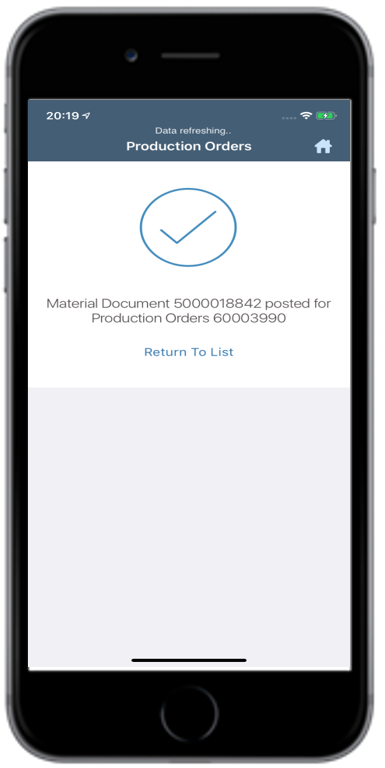Record Movement of Goods into Warehouse using Production Order
When you receive goods from the production area into the warehouse, update the production order and post the Goods Receipt.
- In the Home screen, tap Good Receiving.
- Tap the Reference Document drop-down and select Production Orders.
-
In the search screen, do a combo scan or manually enter details like Order
Number, Plant and Material Number.
Note:
Tap the Scan
 button next
to the field to scan the barcode data. Scan (OCR) field type is
RACE configurable.
button next
to the field to scan the barcode data. Scan (OCR) field type is
RACE configurable.Figure 1. Goods Receiving using Production Order Search 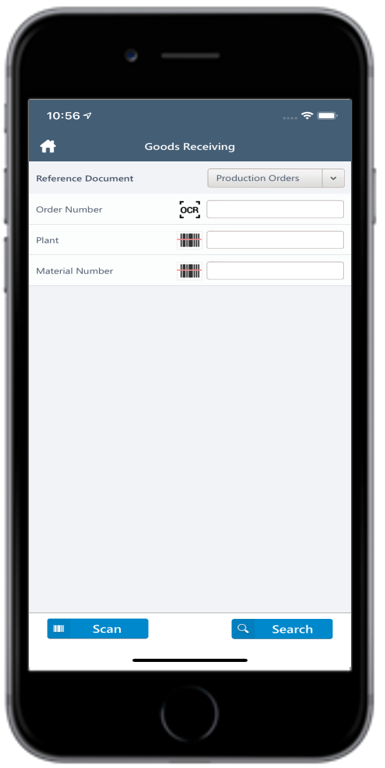
-
Tap Search.
In the search results screen, you can:
- Tap the Search field to search the production order.
- Tap the Scan icon to scan a batch of line items.
- Sort and filter the records. For more information, see Sort records and Filter records.
Figure 2. Goods Receiving Production Order List 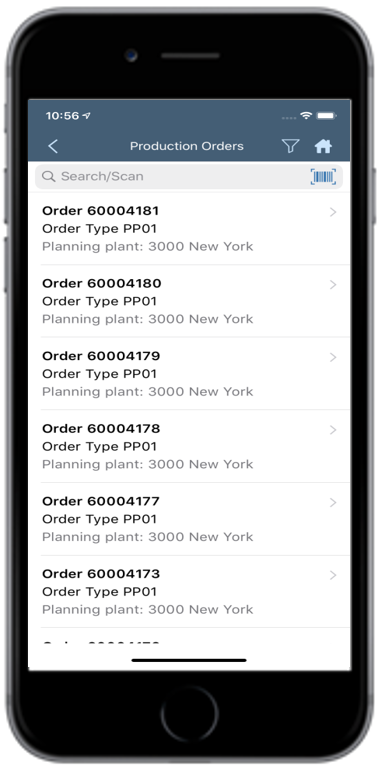
- Tap on the production order for which you want to post a goods receipt.
-
Tap the Calendar
 icon to modify the Posting
Date.
icon to modify the Posting
Date.
Figure 3. Goods Receiving Production Order Details 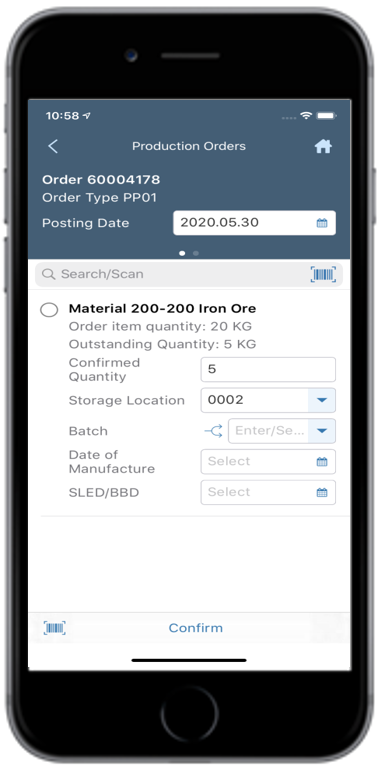
-
Select and enter this information for the line item(s):
- Confirm Quantity: This value is auto populated. Tap to modify the value.
- Storage Location: Tap to select the storage location from the list.
- Batch: If the material is batch managed, select the batch number.
You can split the delivery quantity to batches using the Batch
Split
 icon. You can add or delete the batches.
Total quantity of the batches is populated in the Confirmed
Quantity field.Note:If the delivery quantity is split into batches on SAP, you cannot add further batches. You can swipe left to delete the batch if it is not required.
icon. You can add or delete the batches.
Total quantity of the batches is populated in the Confirmed
Quantity field.Note:If the delivery quantity is split into batches on SAP, you cannot add further batches. You can swipe left to delete the batch if it is not required. - Date of Manufacture: Select the Date of Manufacture.
- Shelf Life Expiration Date (SLED): This value is populated depending on the batch.
-
Tap Confirm.
If prompted, add the images or documents and your signature. You can enable Attachments and Signature features using RACE.
A message appears confirming that the Material Document <number> is posted for Production Order <number>. Tap Return To List to go to the orders list screen.
Figure 4. Goods Receipt using Purchase Order Posting