Return items to supplier
When you receive goods into the warehouse from the vendor, you verify and post the goods receipt. You can return the goods to the vendor if they are of bad quality or damaged. You can return either all the items in the PO or only a few sub-components that are of substandard quality.
For information on sub-components, Record Movement of Goods into Warehouse using Purchase Order.
To return items to supplier:
- In the Home screen, tap Good Receiving.
- Tap the Reference Document drop-down and select Return Delivery.
-
In the search screen, do a combo scan or manually enter details like
Purchasing Organization, Plant, and Purchase Order
Number.
Figure 1. Goods Receiving Return Items Search 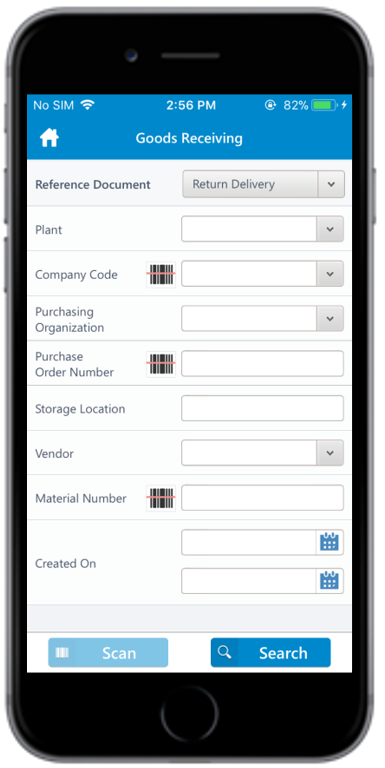
-
Tap Search.
In the search results screen, you can:
- Tap the Search field to search the purchase order.
- Tap the Scan icon to scan a batch of line items.
- Sort and filter the records. For more information, see Sort records and Filter records.
- Tap on the purchasing document.
-
Tap the Calendar
 icon to modify the Created on or Posting
Date.
In the purchasing document details screen, the below fields are auto populated:
icon to modify the Created on or Posting
Date.
In the purchasing document details screen, the below fields are auto populated:- Purchase Document
- Vendor
- Net Order Value
Figure 2. Goods Receiving Return Items Purchase Order 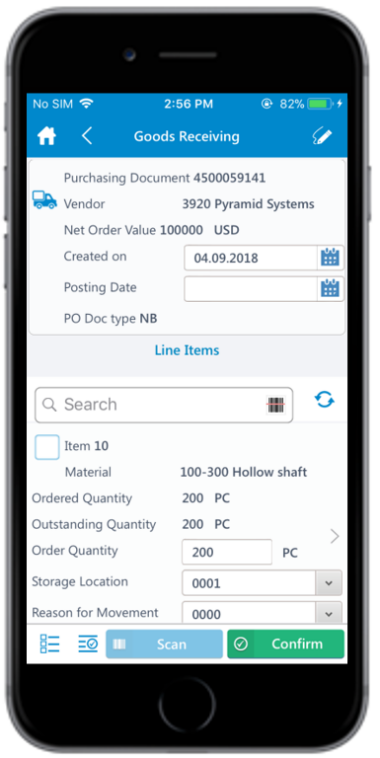
-
Select and enter this information for the line item(s):
- Order Quantity: This value is auto populated. Tap to modify the value.
- Reason for Movement: Tap to select the reason for return.
Note:Tap the Sub Items icon for the line
item to view and select the sub-components.
icon for the line
item to view and select the sub-components. - Tap the line item to view or modify the details such as Material Description, Plant, Batch, Attachments, and Movement Type.
-
Tap the Signature icon to add your digital signature and enter the
following details in the Signature box:
- Telephone: Tap to enter the telephone number.
- First Name: Tap to enter the first name.
-
Tap Confirm.
Tap Reset to erase and enter a new signature.
-
Tap Confirm.
A message prompts you to confirm the return delivery.
-
Tap OK.
A message appears confirming that the Material Document <number> is posted for Purchase Order <number>.Note:In the Success screen, you can view and print the generated Goods Receiving slips.
