Record Movement of Goods into Warehouse using Stock Transport Order
When you need to transfer stock from one plant to another or between different storage locations within a plant you use stock transport order. The goods marked for movement are moved into a storage location and this movement into a storage area or a warehouse is recorded using the stock transport order (STO).
- In the Home screen, tap Good Receiving.
- Tap the Reference Document drop-down and select Stock Transport Order.
-
In the search screen, do the combo scan or manually enter details like
Purchasing Group, Vendor and Delivery.
Figure 1. Goods Receiving using Stock Transport Order Search 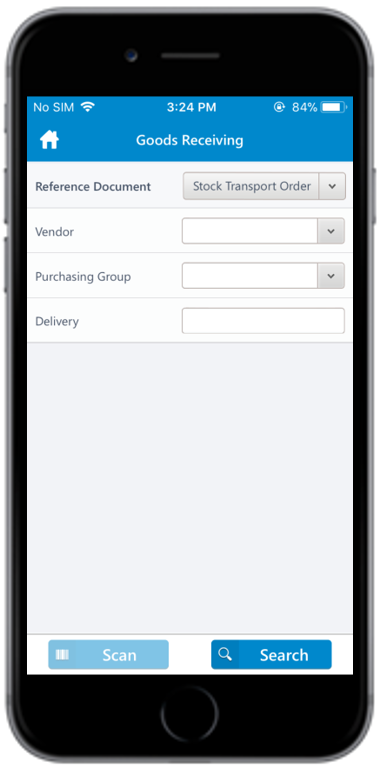
-
Tap Search.
In the search results screen, you can:
- Tap the Search field to search the Stock Transport Order.
- Tap the Scan icon to scan a batch of line items.
- Sort and filter the records. For more information, see Filter records and Sort records.
-
Tap on the purchasing document.
In the purchase order details screen, the below fields are auto-populated:
- PO Number
- Vendor
- Net Order Value
-
Tap the Calendar
 icon to modify the Created on date.
icon to modify the Created on date.
Figure 2. Goods Receiving Purchasing Document Details 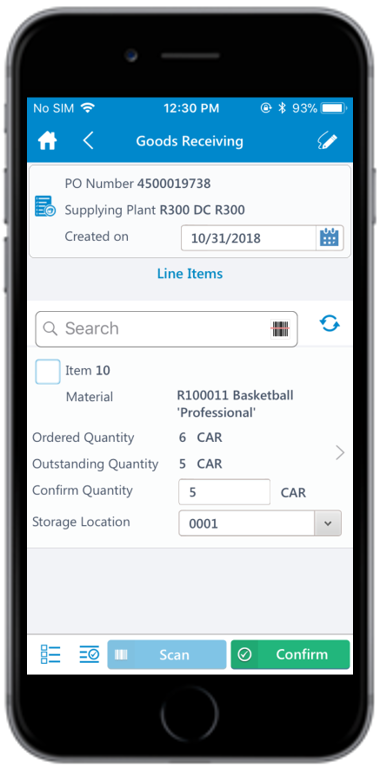
-
Select and enter this information for the line item(s):
- Confirm Quantity: This value is auto-populated. Tap to modify the value.
- Storage Location: Tap to select the storage location from the list.
-
Tap the line item to view or modify the details such as Material
Description, Plant, Batch Number, and
Attachments.
Note:If the Batch Number is already added in Purchase Order, the same Batch Number auto-populates here, and you are not allowed to modify it.
-
Tap the Signature icon to add your digital signature and enter the
following details in the Signature box:
- Telephone: Tap to enter the telephone number.
- First Name: Tap to enter the first name.
-
Tap Submit.
Tap Clear to erase and enter a new signature.
-
Tap Confirm.
A message appears asking whether you want to post the goods receipt.
-
Tap OK.
A message appears confirming that the Material Document <number> is posted for Purchase Order <number>.
Note:From this screen, you can:- Print the material document and labels. For more information, see Print material documents and labels.
- Send the material documents through email. For more information, see Email material documents.
For more information on how to record stock transfers, see Record stock transfers.
