Record Movement of Goods into Warehouse using an Inbound Delivery
Inbound Delivery refers to all incoming goods into the warehouse. Goods enter a warehouse either when they are delivered by a vendor or when a customer returns or rejects a delivery of an item.
- In the Home screen, tap Good Receiving.
- Tap the Reference Document drop-down and select Inbound Delivery.
-
Tap Search.
In the search results screen, you can:
- Tap the Search field to search the inbound delivery document.
- Tap the Scan icon to scan the material for which an Inbound Delivery is generated.
- Sort and filter the records. For more information, see Sort records and Filter records.
- Tap on the Inbound Delivery document.
-
In the details screen, tap the Calendar icon to modify the Posting
Date.
Figure 1. Goods Receiving using Inbound Delivery 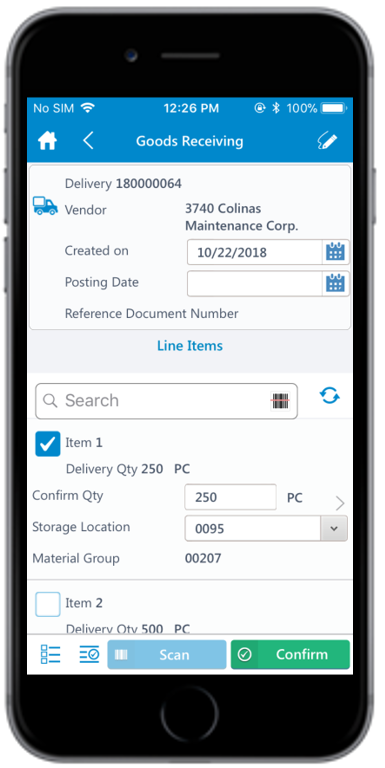
-
Select and enter this information for the line item(s):
- Confirm Quantity: This value is auto-populated. Tap to modify the value.
- Storage Location: Tap to select the storage location from the list.
- Tap the line item to view or modify the details such as Material Description, Plant, Batch, and Attachments.
-
Tap Confirm.
A message appears asking whether you want to post the goods receipt.
-
Tap OK.
A message appears confirming that the Material Document <number> is posted for Inbound Delivery <number>.
