Scan all fields and automatically navigate to transaction screen (Combo Scan)
Use the Scan (Combo Scan) option on the screen to scan the barcode that has values for multiple fields and automatically go to the record or screen on which you want to work.
For example, if you scan a barcode with a combination of Plant, PO Number and Material Number and Line Item using the Combo Scan option, the application takes you to the PO details screen and selects the line item. You can either confirm or deselect the line item.
This is a RACE configurable feature. Enable Combo Scan for the screen and configure the fields in the Default Value in Searches module of RACE. For information, see RACE Configuration Guide for mInventory.
To perform combo scan:
- In the Home screen, tap Good Receiving.
-
Tap the Reference Document drop-down and select Purchase
Order.
Figure 1. Combo Scan 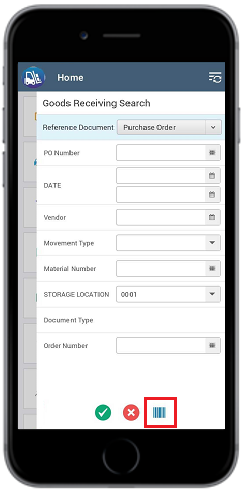
-
Tap the Combo Scan icon at the bottom of the screen.
The field values are populated automatically and you are navigated to the PO details screen.
