Scan individual fields and filter records (Combo Bind)
Use the Scan option next to the field to scan the barcode that has values for multiple fields. The application captures only the value relevant to the field from which you scan.
For example, when you configure the default value for Material Number in RACE and scan a barcode that has multiple values like Plant, Material Number and so on from the Material Number scan field, the application captures and displays only the Material Number. However, if you scan the same barcode from the Plant field, the complete string is captured as you have not configured the default value for the Plant field.
Note:
- This feature is applicable for all the search screens.
- This is a RACE configurable feature. Enable Combo Bind for the screen and configure the fields in the Default Value in Searches module of RACE. For information, see RACE Configuration Guide for mInventory.
To perform combo bind scan:
- In the Home screen, Tap Goods Receiving module.
-
Tap the Reference Document drop-down and select Stock Transport
Order.
Figure 1. Combo Bind Scan with Default Value 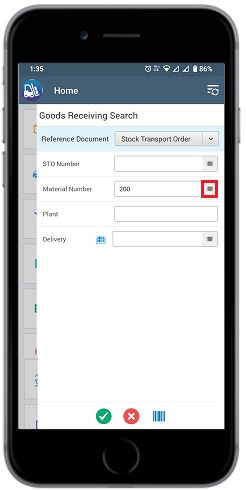
-
Scan the barcode from the Material Number field.
The application displays the default Material Number.
Figure 2. Combo Bind Scan with no Default Value 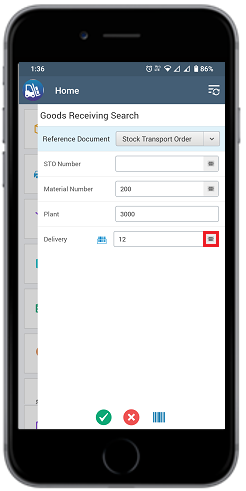
-
Scan the barcode from the Plant or Delivery field.
The application displays all other values as the default values are not configured for the Plant or Delivery field.
