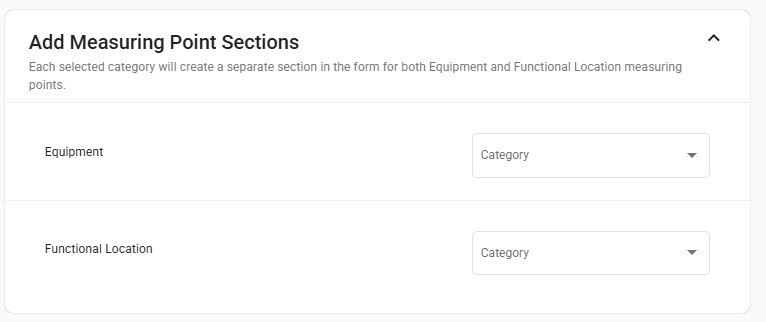Add Measuring Point Section
The Measuring Points (MP) feature enables form creators to configure a dedicated section for capturing MP readings during the form authoring or publishing stage. This ensures seamless integration with Equipment (EQ) and Functional Location (FLOC) headers, allowing mobile users to view and record relevant MP data directly within the form.
To add or configure the measuring point section:
-
Add Measuring Point Section
In the Form Details, click Add Measuring Point Section.
-
Select EQ/FLOC with Measuring Point Category.
- Choose whether the MP section should be tied to:
- Equipment (EQ)
- Functional Location (FLOC)
- Both
- Select Measuring Point Categories (e.g., M, N, P).
- Each chosen category will create an individual MP subsection within the form.
- Example: Selecting M and N will display two subsections in
mobile, each showing MPs belonging to that category.
This ensures MPs are pulled dynamically from the appropriate header context.
- Choose whether the MP section should be tied to:
-
Publish Form
- Once published, the form configuration stores metadata for the MP section.
- On mobile, the section will:
- Fetch MPs via API using EQ/FLOC values.
- Display MPs grouped by category.
- Allow users to capture readings directly.
Mobile Experience- The MP section will appear in the form at the configured position.
- MPs are fetched dynamically based on header-level EQ/FLOC.
- Each MP will display fields for data entry (e.g., value, unit, timestamp).
- MP Count will be shown per EQ/FLOC for better user visibility.
- If no MPs exist → section displays “No Measuring Points available”.
Figure 1. Add Measuring Points