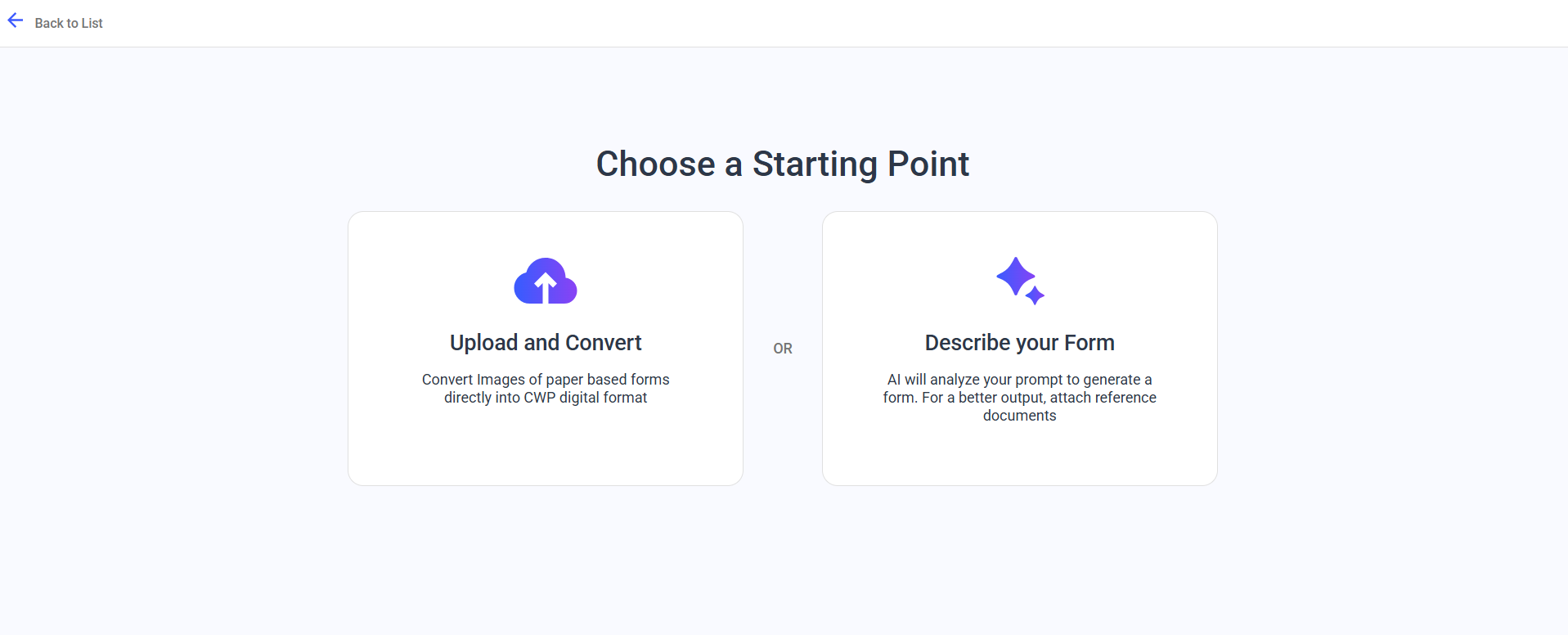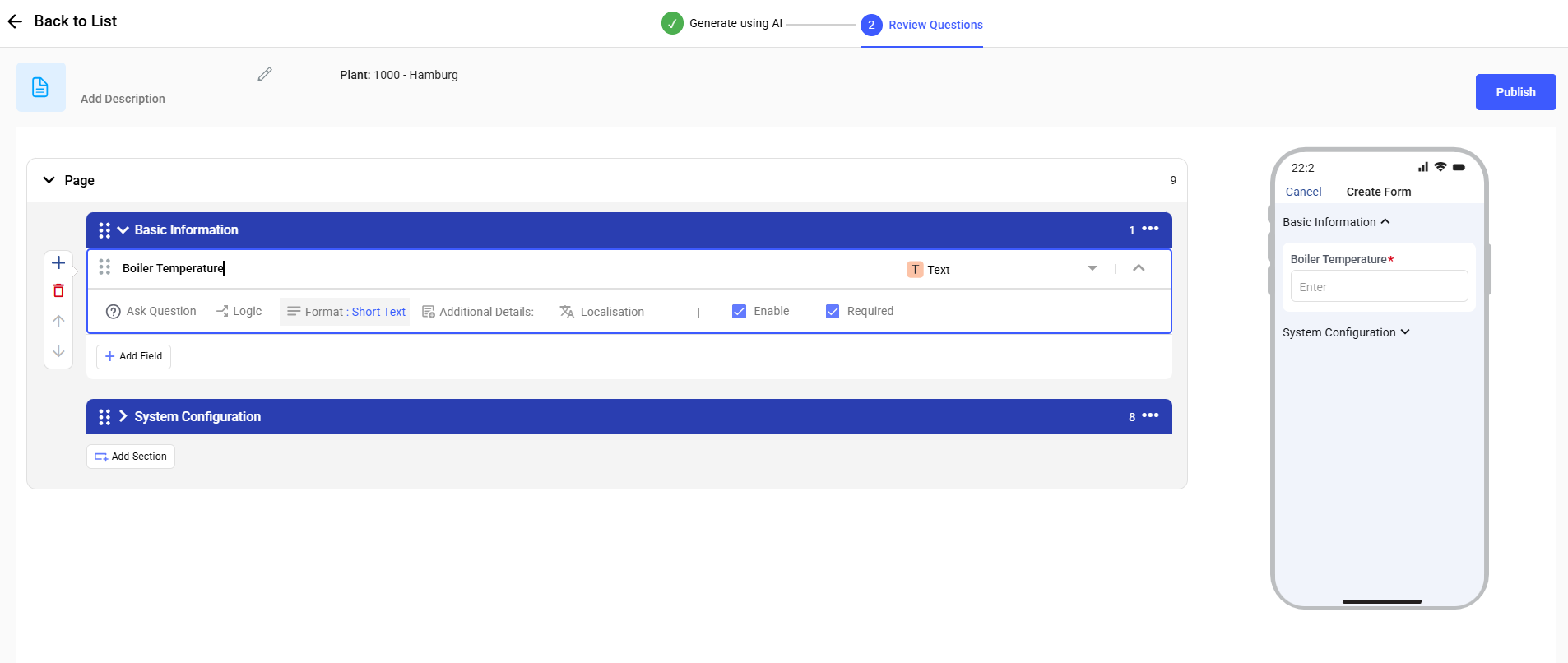Use Generative AI to Create Forms
You can speed up form creation by using AI to either describe the form you need or upload an image/pdf of a physical form.
| Option | Description |
|---|---|
| Upload and Convert | Converts scanned images or PDFs of paper forms into digital forms. |
| Describe Your Form | AI reads a prompt or attached reference docs and auto-generates a form. |
Upload and Convert
- Navigate to the Forms module and click Create using AI.
-
In the Choose a Starting Point screen, select
Upload and Convert.
Figure 1. Choose Starting Point
-
In the Generate Using AI screen, choose:
- Plant
- Instance Type (Single/Multiple).
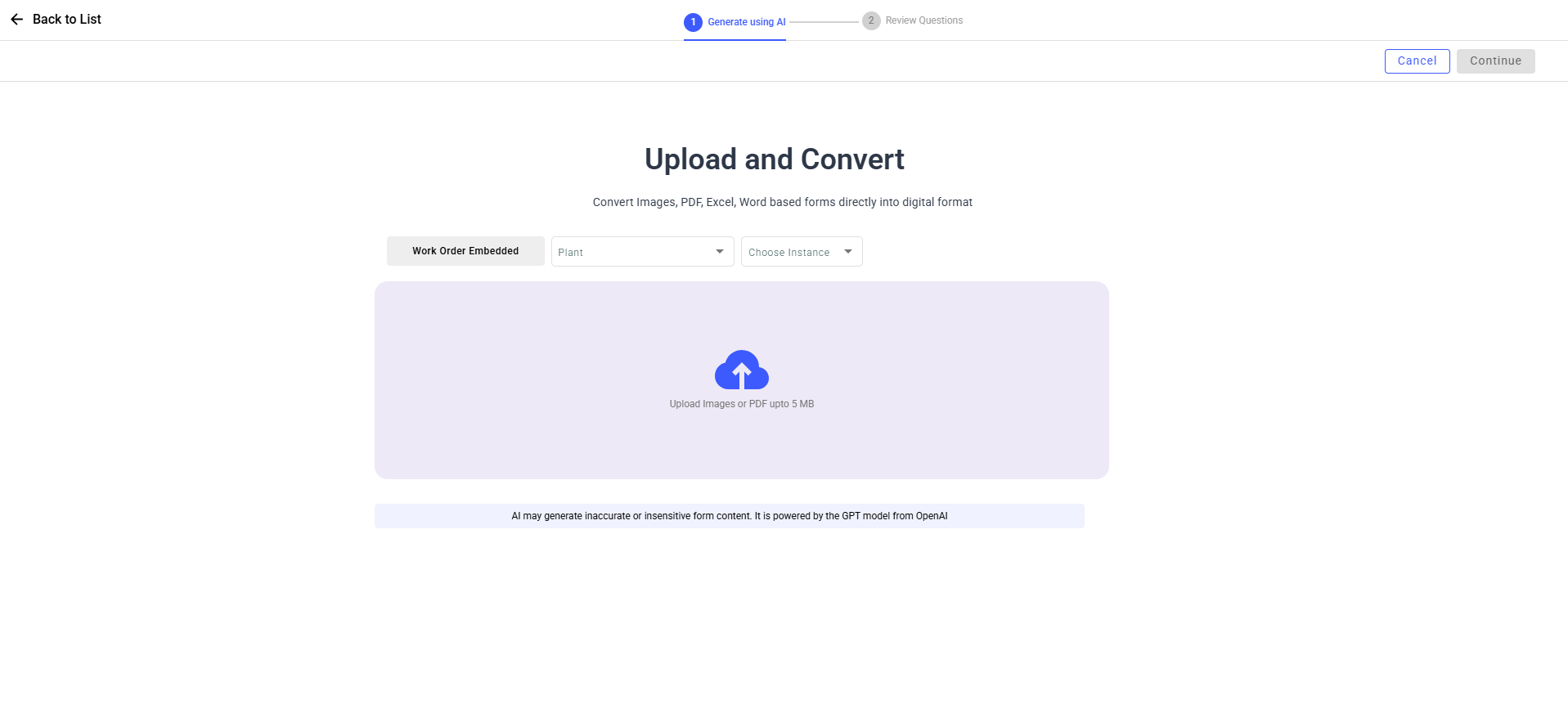
- Upload the image or PDF of the form.
- Click Continue.
- AI generates the form with relevant sections and fields.
-
In the Review Questions screen, make changes if
needed and click Publish.
Figure 2. Review Questions
Describe Your Form
- In Choose a Starting Point screen, select Describe Your Form.
- In the Generate using AI screen, enter a prompt in the text field.
-
Select:
- Plant
- Instance Type (Single/Multiple).
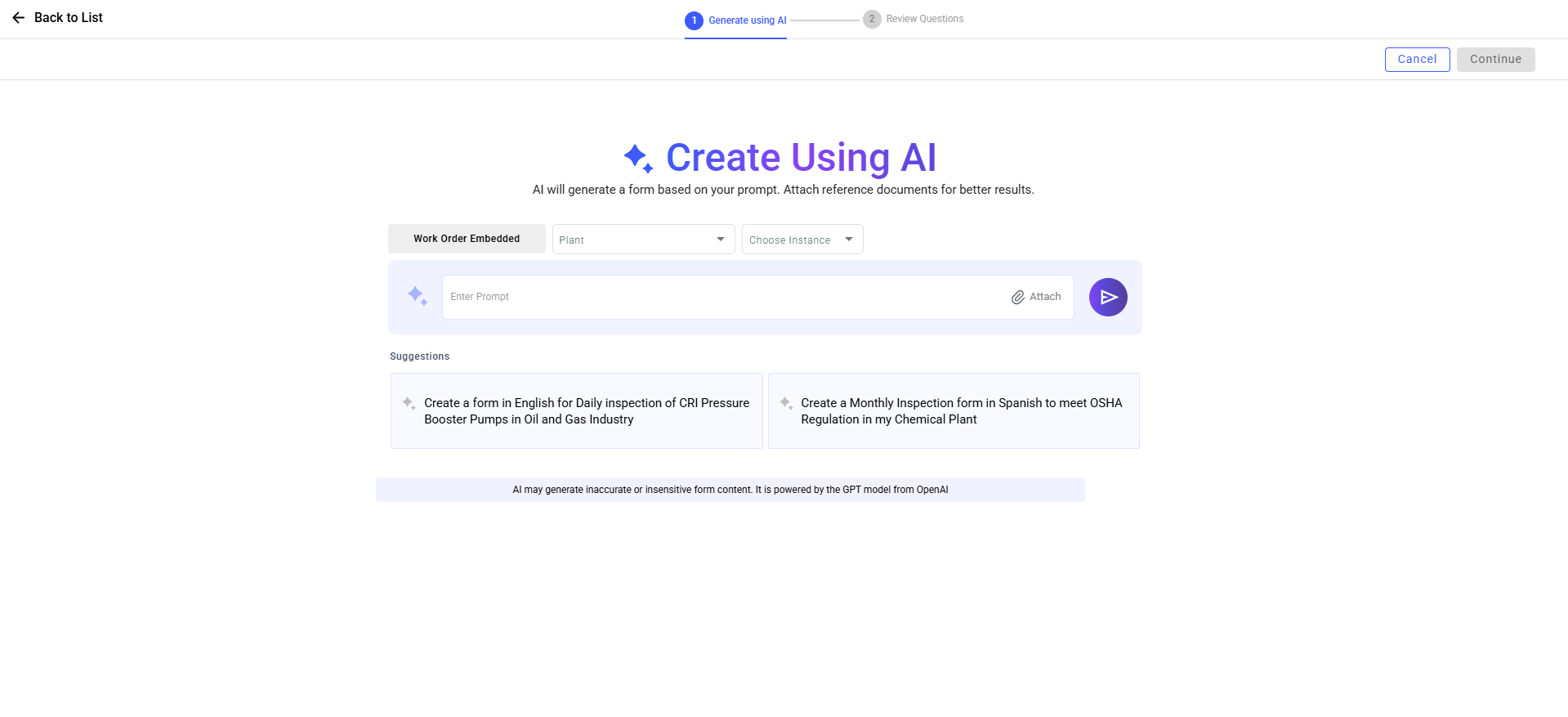
- (Optional) Attach reference documents.
-
Click Enter.
AI generates the form with relevant sections and fields.
- Click Continue.
- In the Review Questions screen, review and edit the generated form.
- Click Publish.
Form Management Actions
In the My Forms screen, you can,
- Edit a form: Click the More icon next to a form > Edit.
- Copy a form: More icon > Copy.
- Archive a form: More icon >
Archive.
Archived forms appear in the Archived module.