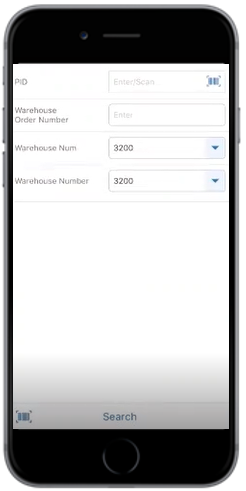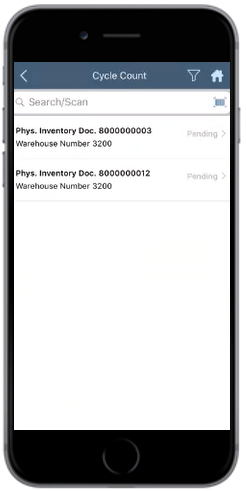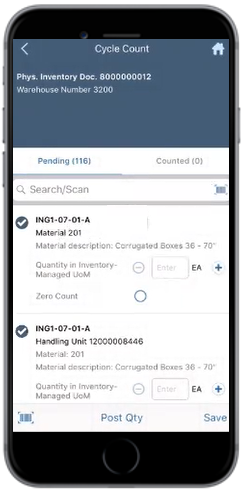Count EWM items at regular intervals (Cycle Counting)
Use the Cycle Counting sub-module to count the items in Warehouse on a cyclic schedule, to ensure accuracy of the items.
To count items in warehouse:
- In the Home screen, tap EWM.
-
Tap on Cycle Counting.
Figure 1. Search PID Documents
- Enter the search criterion like PID, Warehouse Order Number, and Warehouse Number.
-
Tap Search.
In the search results screen, you can:
- Tap the Search field to search the warehouse document.
- Tap the Scan icon to scan a batch of line items.
- Sort and filter the records. For more information, see Sort records and Filter records.
Figure 2. PID Documents List
-
In the Cycle Count screen, tap on the PID document.
Figure 3. PID Documents Line Items
-
Select the items in the Pending tab.
In this screen, you can sort and filter the line items.
Note:If an inventory document contains multiple line items and you select a line item, all items in the same bin number are checked. The remaining bins remain unchecked. - Enter the quantity in the Quantity in Inventory-Managed UoM field for the selected items.
- Tap Post Qty.
-
Tap Confirm.
A message appears confirming that the documents are counted.
-
Tap OK.
The counted documents are displayed in the Counted tab.