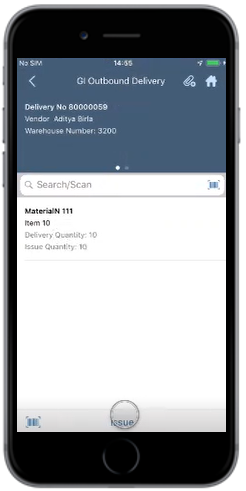Record movement of goods from Warehouse using outbound delivery
When you issue goods from the warehouse to a customer, you must record the movement of goods using the outbound delivery.
To record movement of goods from Warehouse:
- In the Home screen, tap EWM.
- Tap on GI Outbound Delivery.
-
In the Search screen, retrieve the Outbound Delivery using any of the
following methods:
- Enter the Delivery or Warehouse Number in the Search/Scan field and tap Search.
- Tap the Scan icon to scan the document.
-
In the GI Outbound Delivery screen, tap on the Outbound Delivery
document.
Figure 1. Outbound Delivery Line Items
- Select the line item to view the details such as material and quantity.
- Tap Issue.
-
Tap Confirm.
If prompted, add the images or documents and your signature. You can enable Attachments and Signature using RACE.A message appears to acknowledge the Goods Issue. Tap Return To List to go to the delivery list screen.