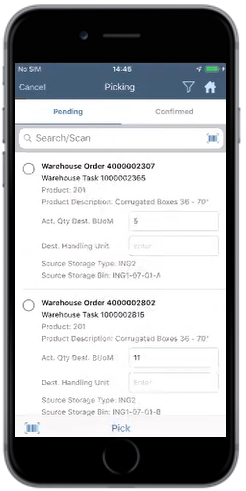Pick items for outbound delivery
Use the Picking module to confirm the warehouse orders and change the destination bins for outbound deliveries. Select the warehouse orders to be confirmed using the delivery document based on Quantity and Destination Storage Type and Bins.
- In the Home screen, tap EWM.
-
Tap Picking.
All the Warehouse tasks assigned to you are displayed. If the picking is completed for the Warehouse Task, it is shown on the Confirmed tab.In the Confirmed tab, you can navigate to EWM Outbound Delivery module, perform goods issue and then navigate back to the Picking module.
- In the Picking screen, enter the search criterion such as Warehouse Order or Warehouse Task or Product.
-
Tap Search or tap the Scan icon to scan the barcode of the
order.
You can enable Combo Scan for this scan field. Combo Scan helps you scan the barcode, capture data, and navigate automatically to the transaction screen related to the value. For information, see the Configure mInventory using RACE™ guide.
-
Tap the Warehouse Order.
If the Order is partially picked, status is shown In progress. Else, the status is shown as Pending
The warehouse tasks of the warehouse order along with the product number, description, quantity, destination handling unit, source storage type and bins are displayed.
Note:You cannot edit the Act Qty Dest. BUoM field for handling unit warehouse tasks as the product is already packed in the Handling Unit.Figure 1. Warehouse Orders List
- Change the destination storage bin.
- Select the Warehouse Task.
- Tap Pick.
-
Tap Confirm.
A message appears confirming that warehouse order is confirmed successfully.
-
Tap OK.
In the success screen, tap Print Picking List to print the labels.