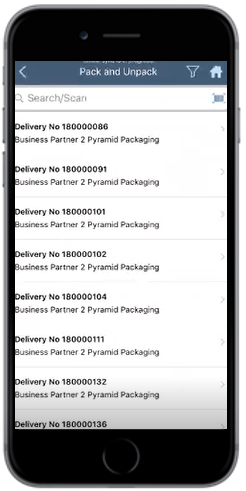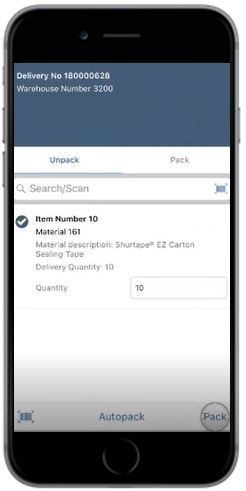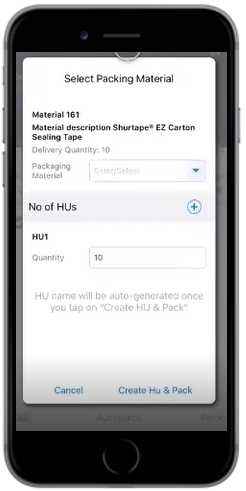Pack/Unpack items to EWM for inbound delivery
Use the Pack/Unpack sub-module to pack or unpack the items (materials or packing materials) for an inbound delivery. When you receive the packed goods from a vendor, you must repack the goods for putaway purpose, so that each Handling Unit contains a single product.
To Pack the items for an inbound delivery:
- In the Home screen, tap EWM.
- Tap on Pack/Unpack.
-
In the Search screen, retrieve the Inbound Delivery using any of the
following methods:
- Enter the Inbound Delivery, Warehouse Number and Material in the Search/Scan field and tap Search.
- Tap the Scan icon to scan the line item. You can enable Combo Scan for this scan field. Combo Scan helps you scan the barcode, capture data, and navigate automatically to the transaction screen related to the value. For information, see the Configure mInventory using RACE™ guide.
-
In the Pack and Unpack screen, tap on the Inbound Delivery
document.
Figure 1. Inbound Delivery Document List
-
Select the line item on the Unpack tab.
Figure 2. Packing Delivery Document Details
-
Tap Pack to pack the line item(s).
Tap Autopack to auto pack the line items.
To unpack, select the line item on the Pack tab and choose Unpack.
-
Select the material type in the Packaging Material drop-down on the
Select Packing Material screen.
Figure 3. Packing Material Screen
- Enter the Quantity.
-
Tap Create HU and Pack.
A message appears confirming that the HU is created and packed successfully.