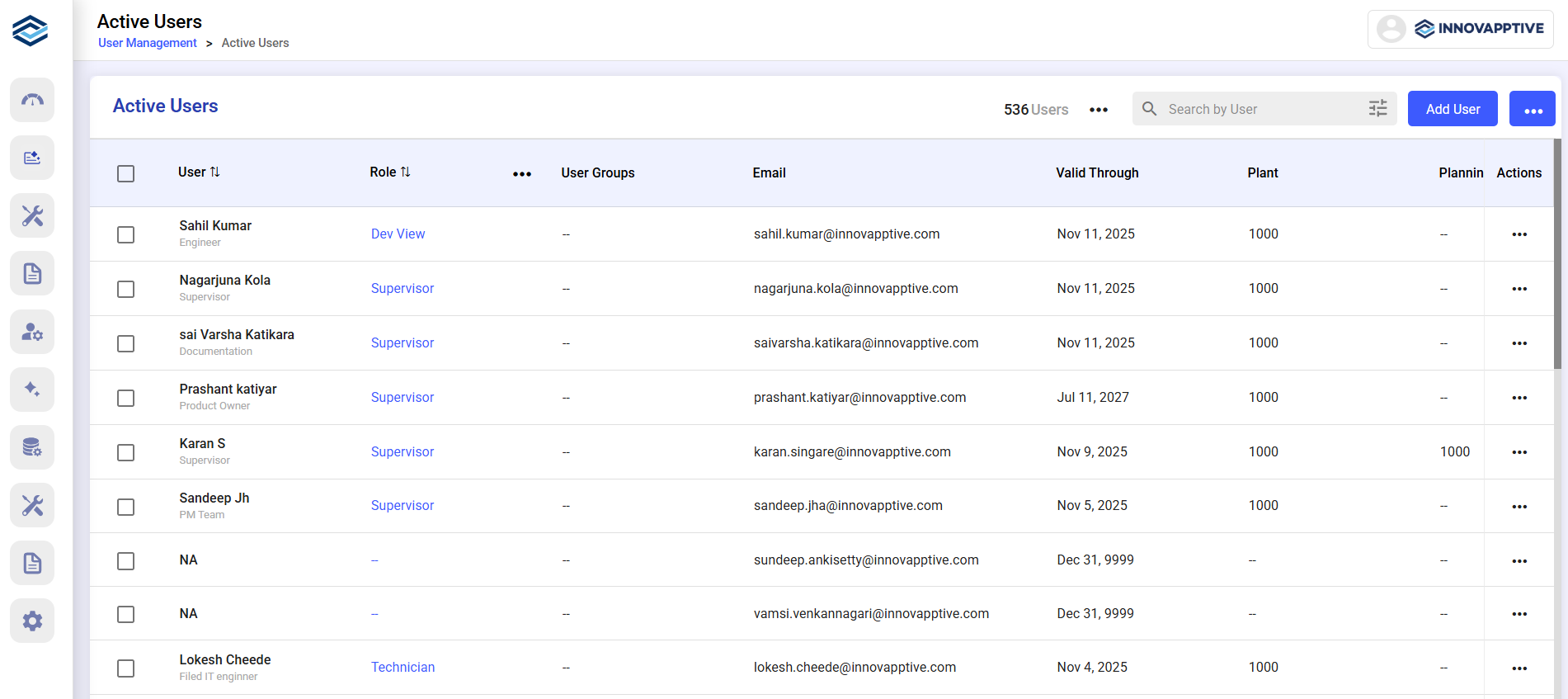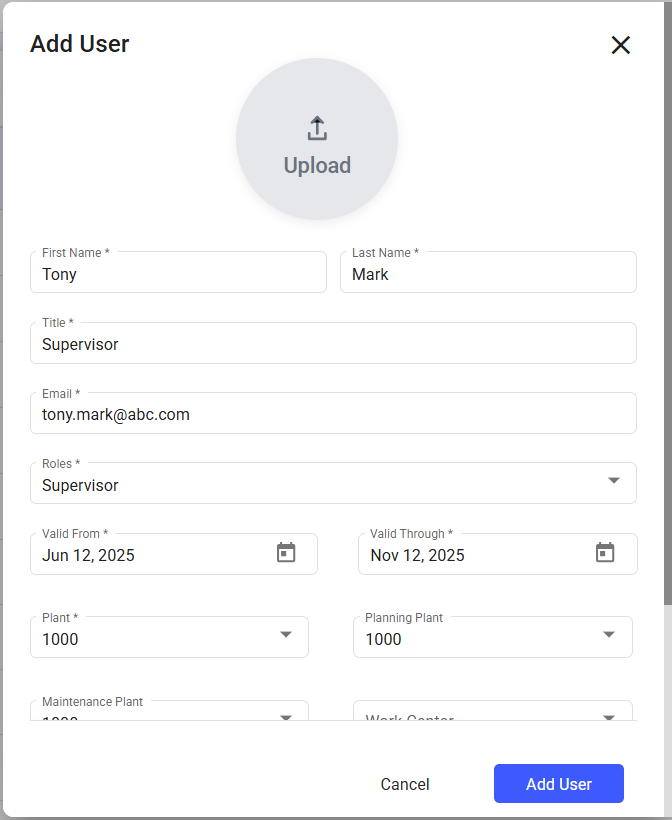Add and Modify Users
Administrators can create users manually or in bulk, assign them roles, link them to plants, and control their access period.
To create a user manually:
-
Navigate to User Management > Active
Users.
Figure 1. Active Users
- Click Add User > Create Manually.
-
In the Add User window, fill in the following
fields:
- First/Last Name, Title, Email
- Role, Validity Dates
- Plant, Planning Plant, Maintenance Plant
- Work Center, Reporting To, Reportees
- User Group, Data Entry Profile, Shift
Figure 2. Add User
-
Click Add User.
The user will appear under the Active Users tab.
Use Upload Excel for bulk creation.
Download user list via More icon > Download Users List.
To modify or deactivate a user:- Click More icon > Edit to update details.
- Click Deactivate to disable access. Deactivated users are listed under Inactive Users.