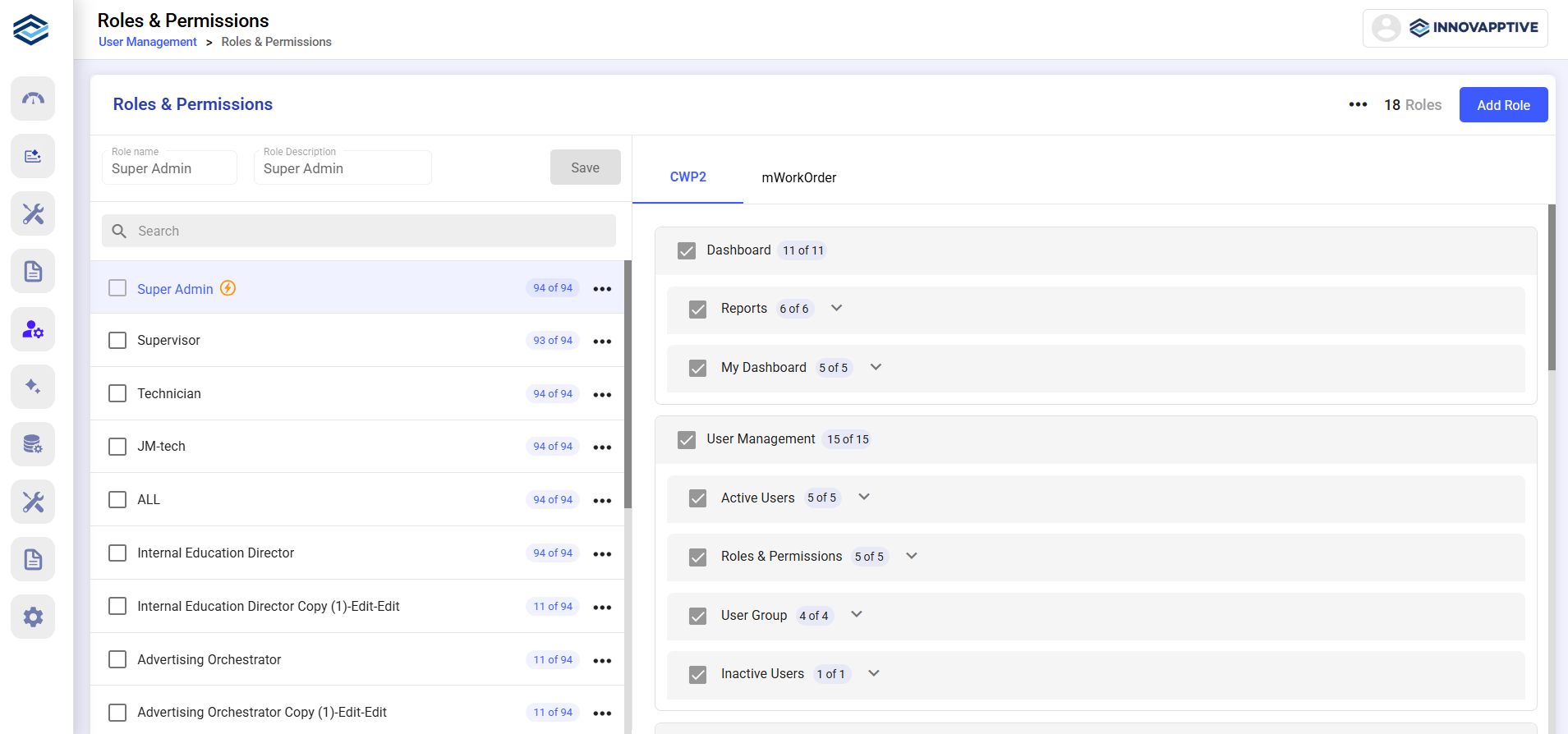Create Roles and Permissions
Roles determine which modules and features a user can access. Each role can be assigned specific permissions for either CWP 2.0 or iMaintenance.
To create a role and assign permissions:
-
Navigate to User Management > Roles and
Permissions.
Figure 1. Roles and Permissions Screen
- Click Add Role.
- Fill in Role Name and Role Description.
- Click Save.
- Select the new role.
- Choose the modules that are required for the role or persona on the right-side.
-
Click Save.
Use More icon > Copy to clone existing roles.
Use More icon > Delete to delete the role.
Note:- You cannot edit or delete the Super Admin role. You can only copy.
- You cannot delete the role that is already assigned to the user. First, un-assign the user and delete the role.
- You cannot delete roles that are assigned to users or edit the Super Admin role.
- When a user is assigned to a module in the CWP (e.g., the Dashboard module) and given permission to execute work orders in mWorkOrder, they can only access the Dashboard module and perform work order execution in the mobile app. This setup grants the user access to both the web and mobile applications.