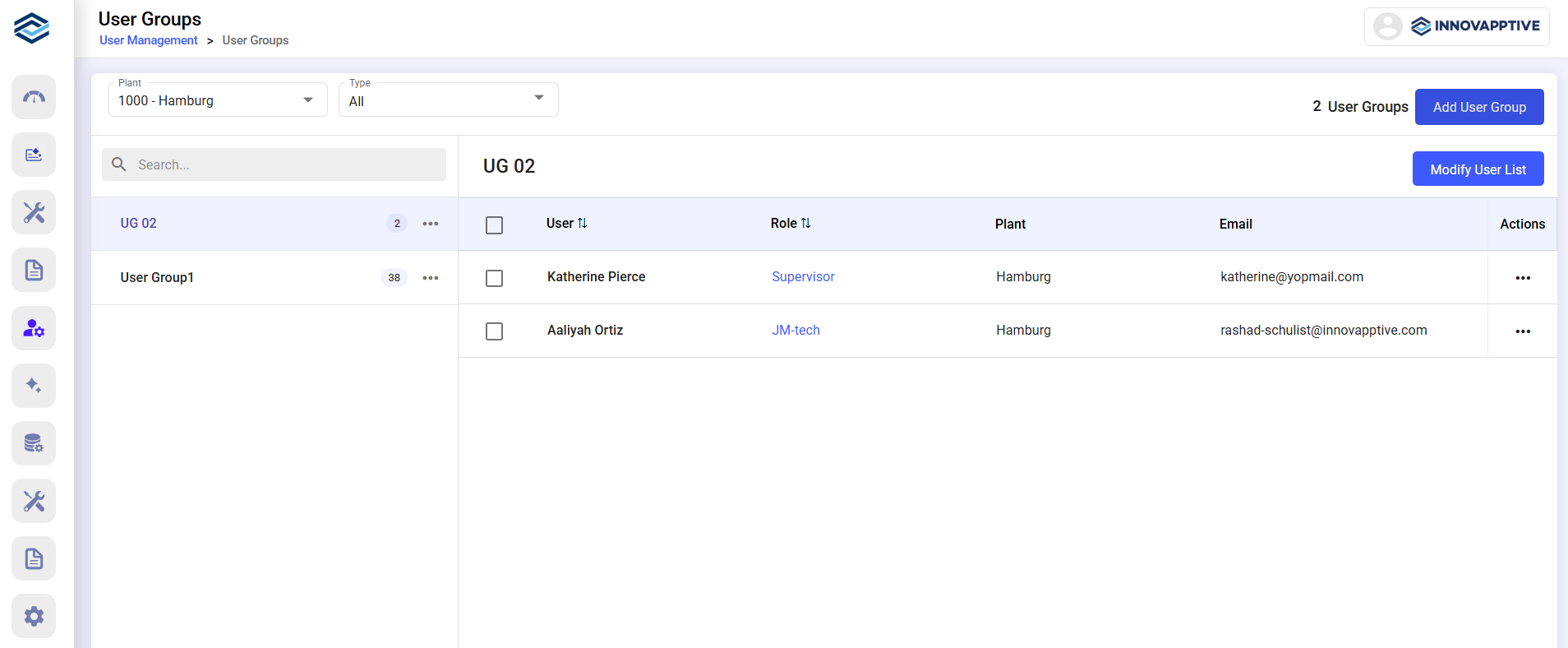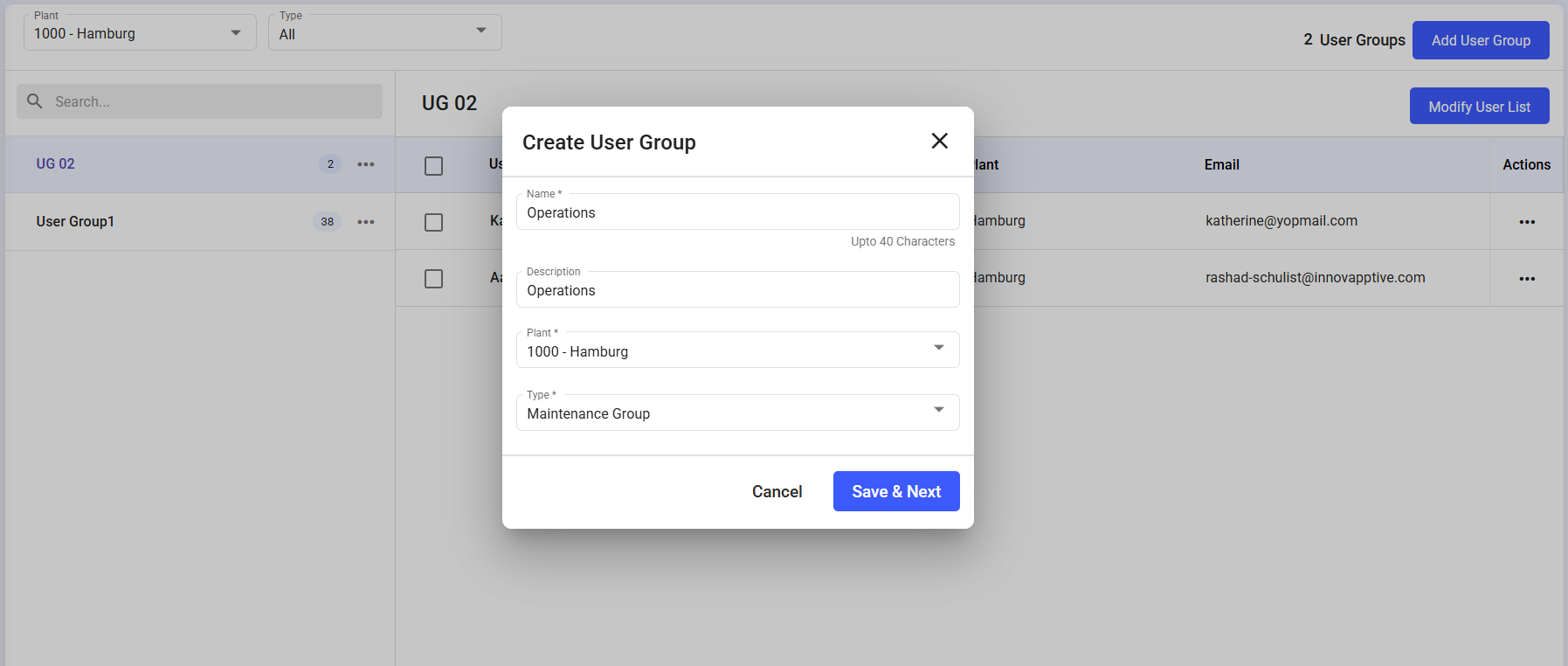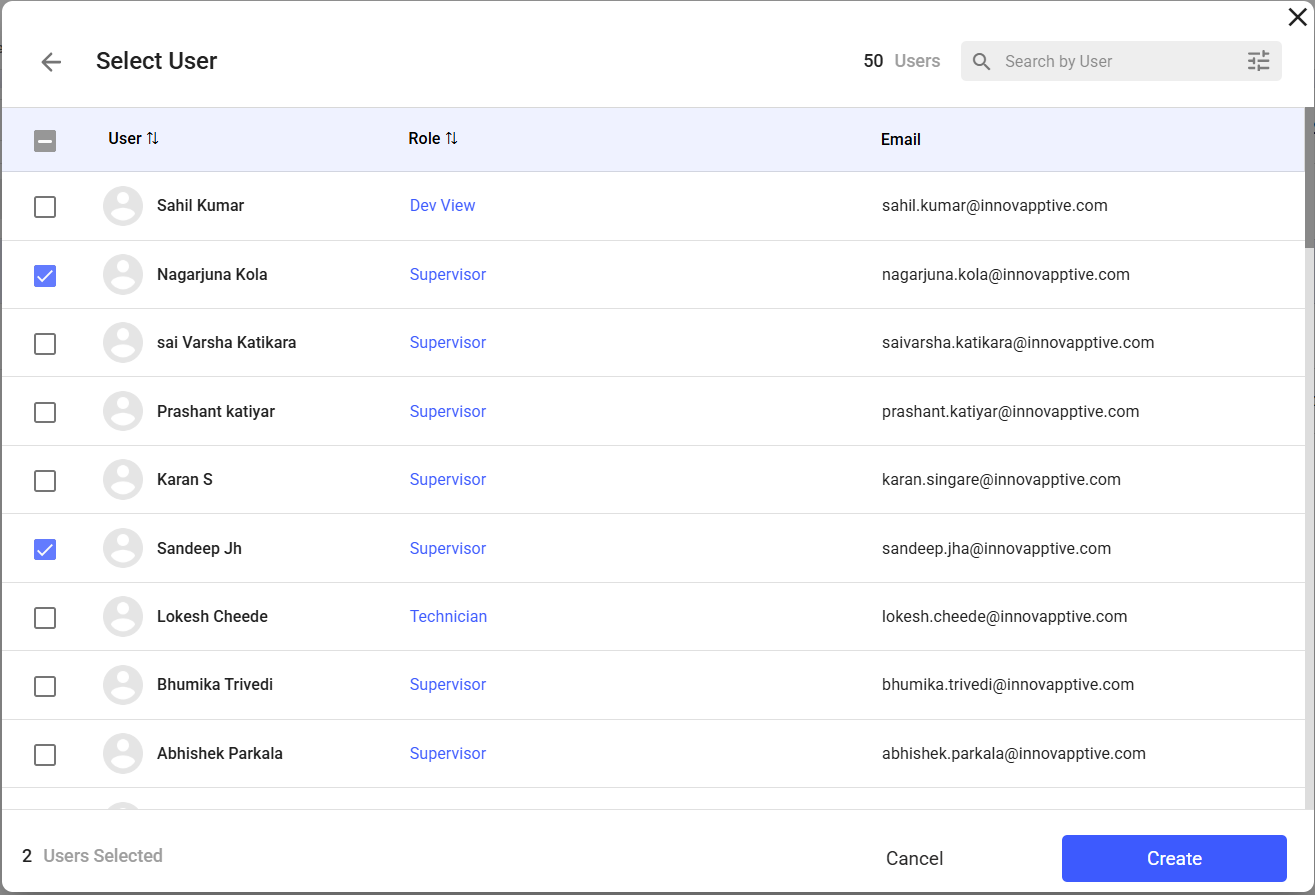Manage User Groups
User Groups simplify access control by grouping users with similar responsibilities. This allows admins to assign permissions at the group level instead of individually.
To create a user group:
-
Navigate to User Management > User
Groups.
Figure 1. User Groups Screen
- Click Add User Group.
-
In the Create User Group window, fill in the following
details:
- Name, Description, Plant
- Type: Planner Group or Maintenance Group
-
Click Save & Next.
Figure 2. Create User Group
-
In the Select User window, select users and click
Create.
Figure 3. Select Users
To modify user groups:- Use More icon > Edit, Copy, or Delete.
- To change members:
- Select the group > click Modify User List.
- Deselect or remove users as needed.