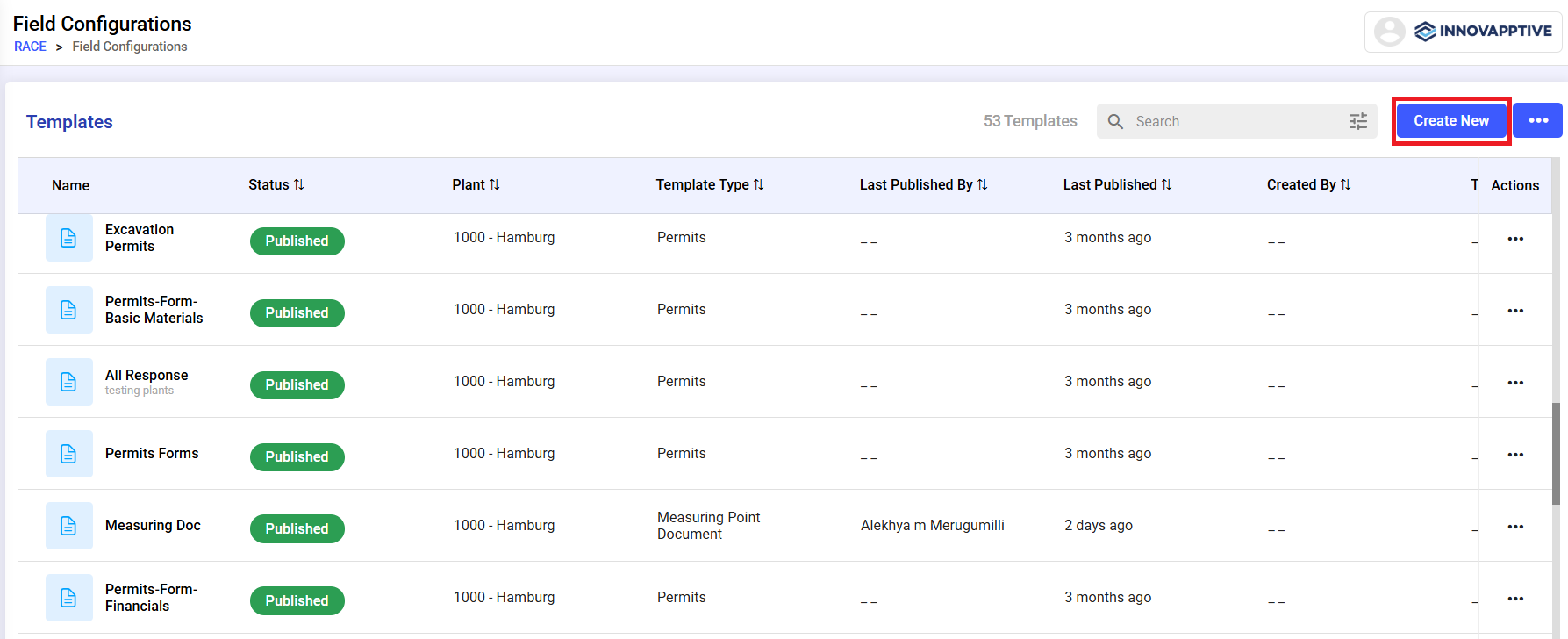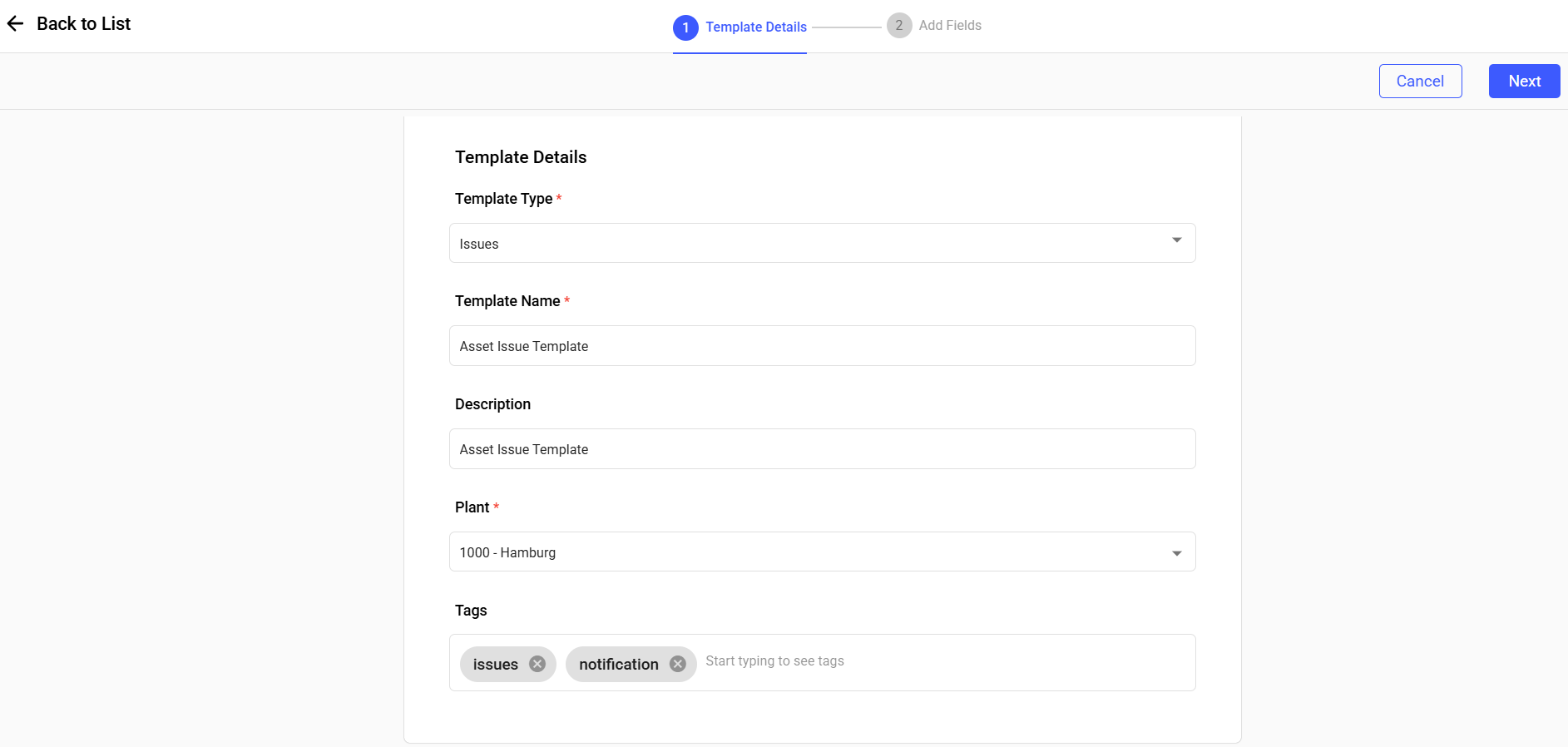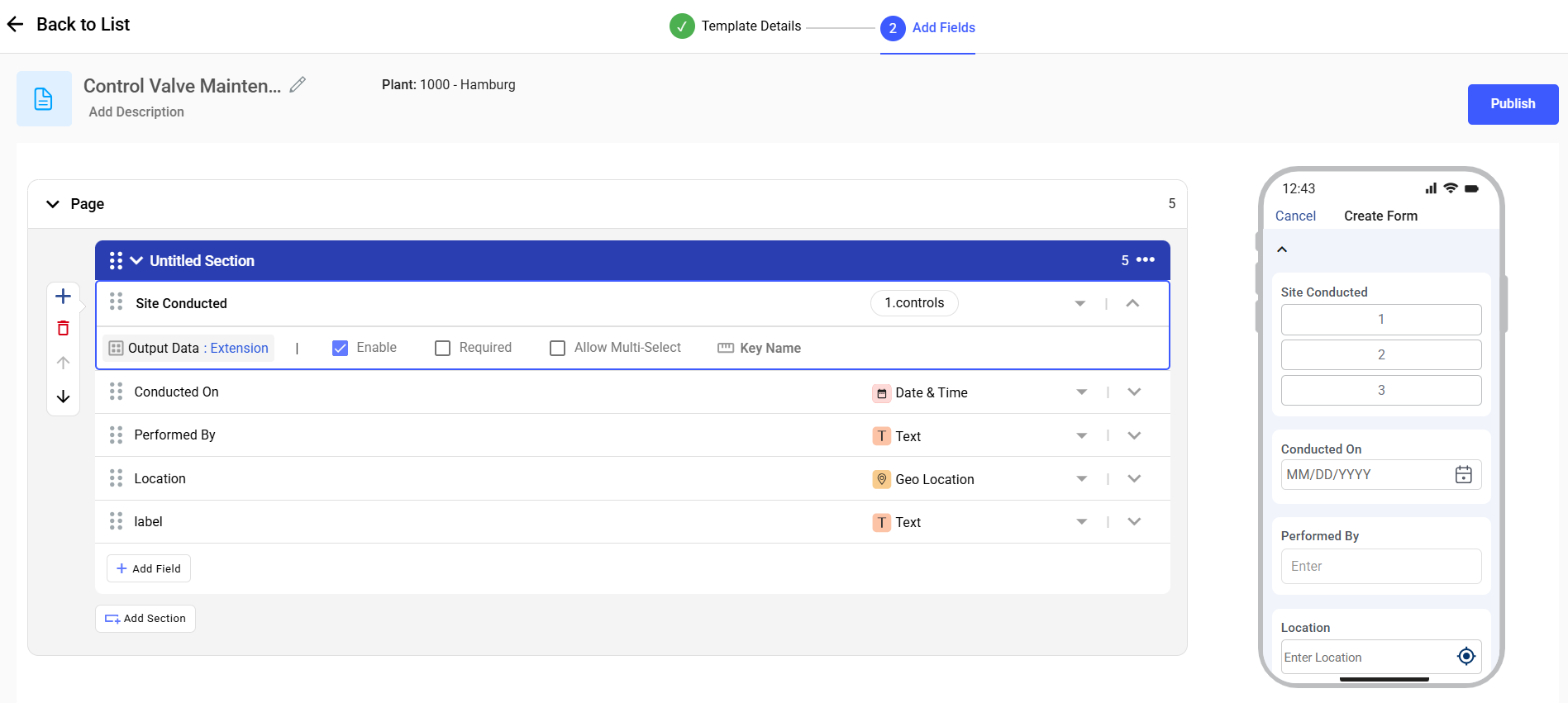Create Field Configurations Templates
Field Templates are reusable form structures used in the mobile app for issue reporting, inspections, and other workflows. You can define pages, sections, and tasks and configure how users interact with the form.
To create and publish a template:
- Navigate to RACE > Field Configurations.
-
Click Create New on the top-right.
Figure 1. Create New
-
In the Template Details screen:
- Choose Template Type such as:
- Issues
- Work Order
- Components
- Operations
- Permits
- Measuring Point
- Items
- Causes
- Damages
- Activity
- Tasks
- Measuring Point Document
- Timesheet
- Equipment Details
- Functional Location Details
- Enter Template Name.
- Add Description.
- Select Plant.
- Add Tags.
- Click Next on the top-right.
Figure 2. Template Details Screen
- Choose Template Type such as:
-
In the Add Fields screen:
- Add Sections and Tasks.
- Define Response Types (e.g., Text, Number, Signature, and so on).
- Preview the mobile layout on the right.
- Click Publish to make the template live.
Figure 3. Add Fields Screen
Note:- Use the More icon and select Edit to edit the details.
- Only one template is allowed per plant. You cannot create multiple templates for the same plant.