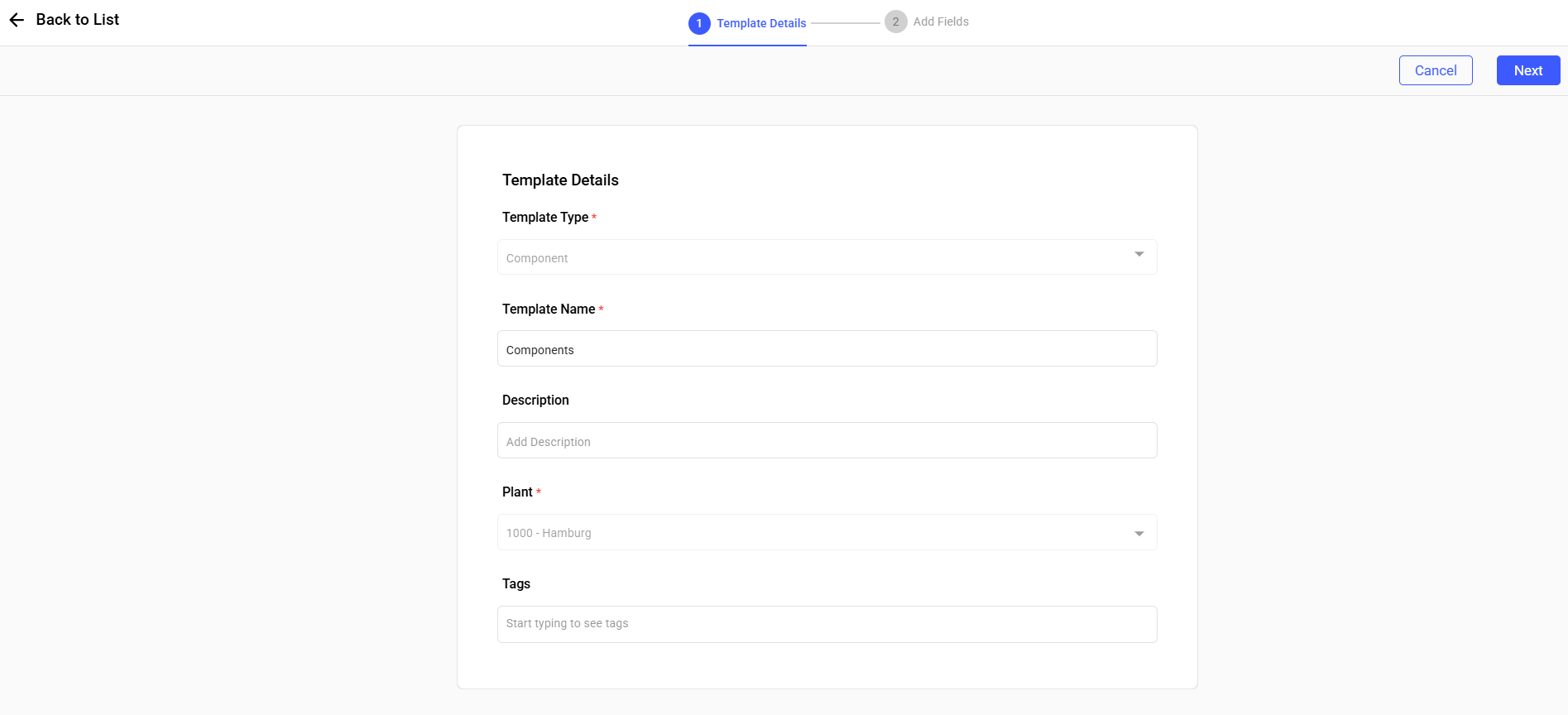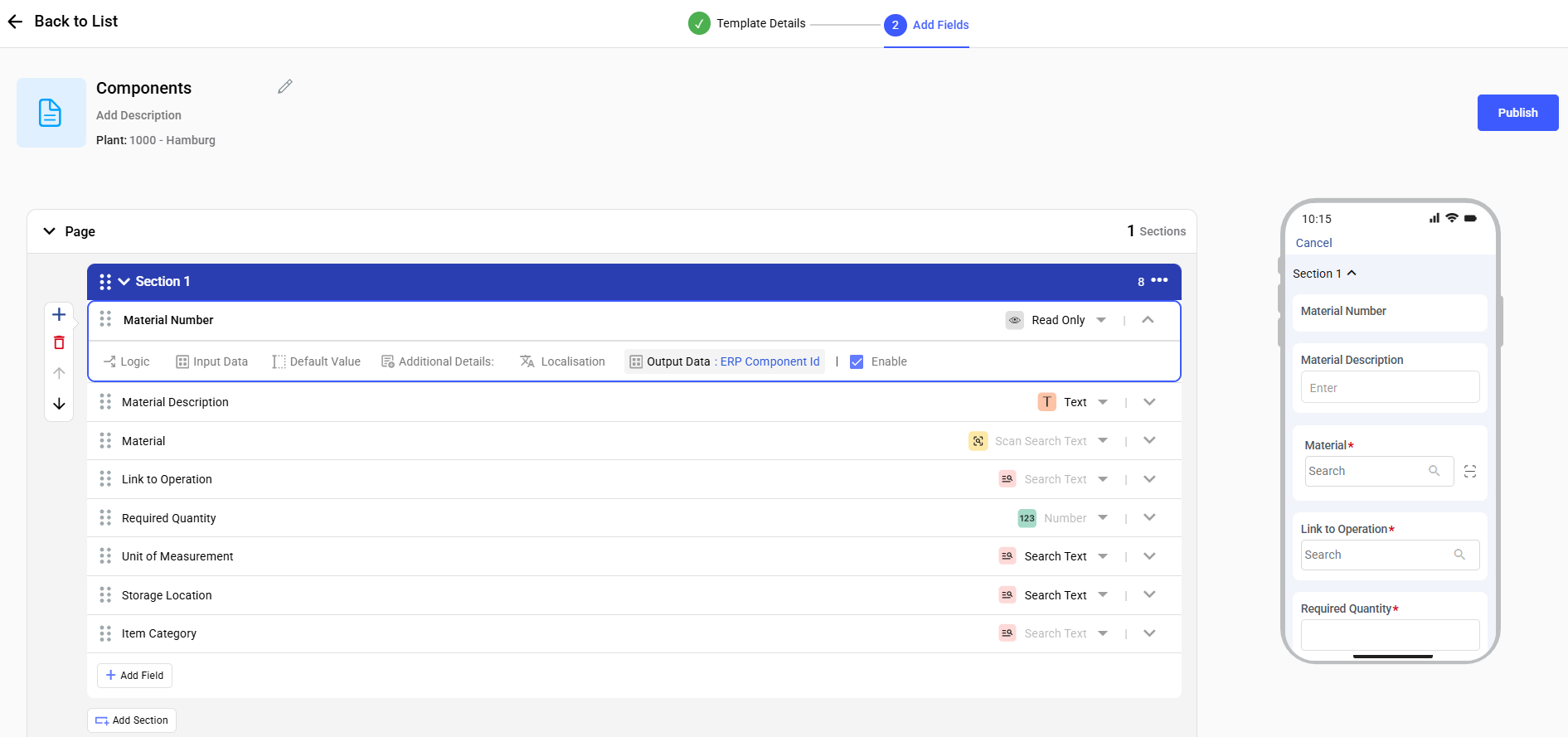Configure Component Template
Components represent materials like spare parts and consumables linked to Work Orders. As an Admin or Supervisor, you can customize the Component template using OOTB fields. The Component template is linked to the corresponding Work Order template.
To configure a component template:
- Expand the RACE module and click Field Configurations.
- Click Create New on the top-right.
-
In the Template Details screen:
- Select the Template Type as Component.
- Enter Template Name.
- Add Description.
- Select Plant.
- Add Tags.
- Click Next.
Figure 1. Component Template
-
In the Add Fields screen:
- Add Sections and Tasks (fields) and define response
types (behavior) as shown in the table below.
Field Behavior Material Number Number Field Material Description Auto-populated Item Category Drop-down field with search Required Quantity Mandatory, Number field Unit of Measurement Auto-populate from material master Storage Location Drop-down with Search Link to Operation Drop-down of existing operations
Figure 2. Component Template Fields
- Add Sections and Tasks (fields) and define response
types (behavior) as shown in the table below.
- Click Publish.