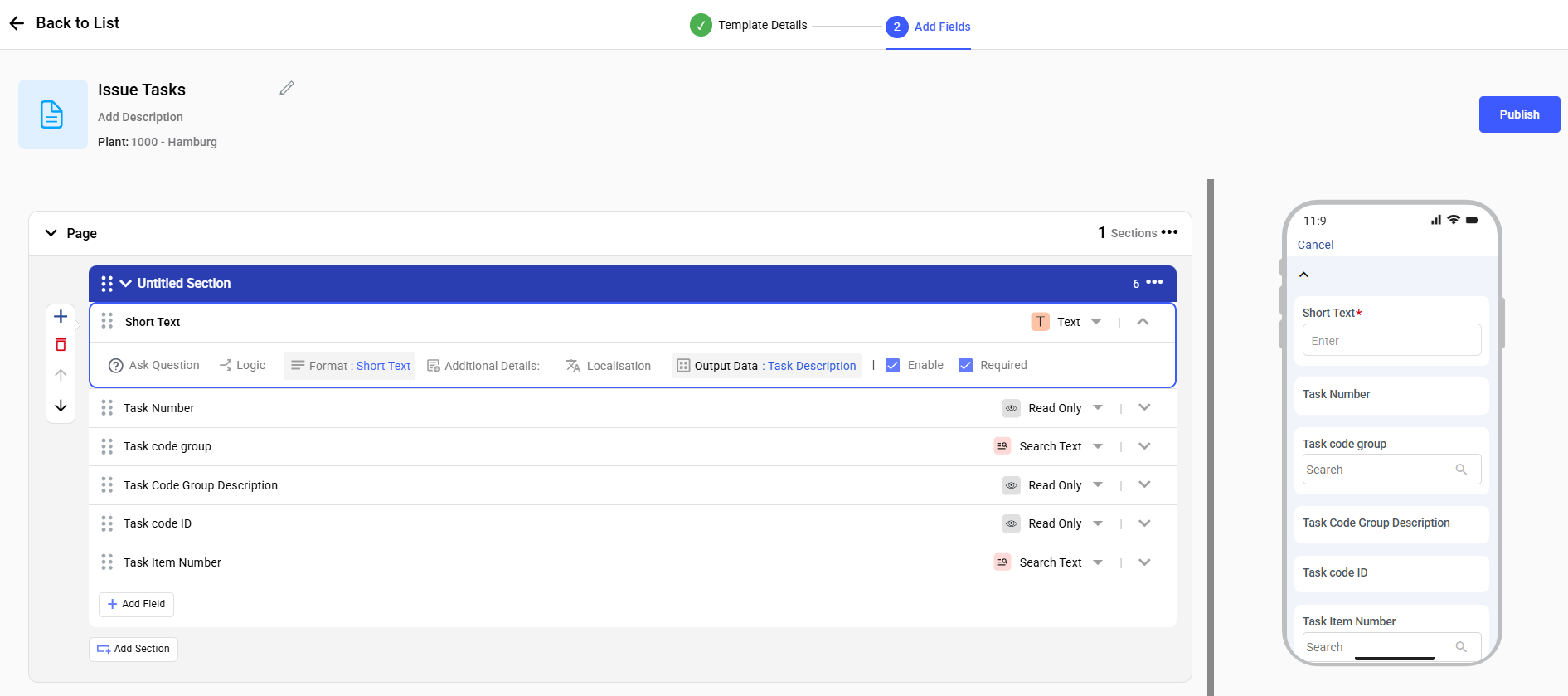Configure Task Template
Tasks represent specific actions within an Issue and are configured using Task templates. As an Admin or Supervisor, you can customize the Task template using OOTB fields. Each Task template is linked to the corresponding Issue template, ensuring consistent action.
To configure a task template:
- Expand the RACE module and click Field Configurations.
- Click Create New on the top-right.
-
In the Template Details screen:
- Select the Template Type as Task.
- Enter Template Name.
- Add Description.
- Select Plant.
- Add Tags.
- Click Next.
Figure 1. Task Template
-
In the Add Fields screen:
- Add Sections and Tasks (fields) and define response
types (behavior) as shown in the table below.
Field Behavior Task number Auto populates Incremental Number Item number Auto populate based on Item Field Configurations Task code group Drop-down with Search Task code Auto-populated from task group Task short text Describes task; a text field
Figure 2. Task Template Fields
- Add Sections and Tasks (fields) and define response
types (behavior) as shown in the table below.
- Click Publish.