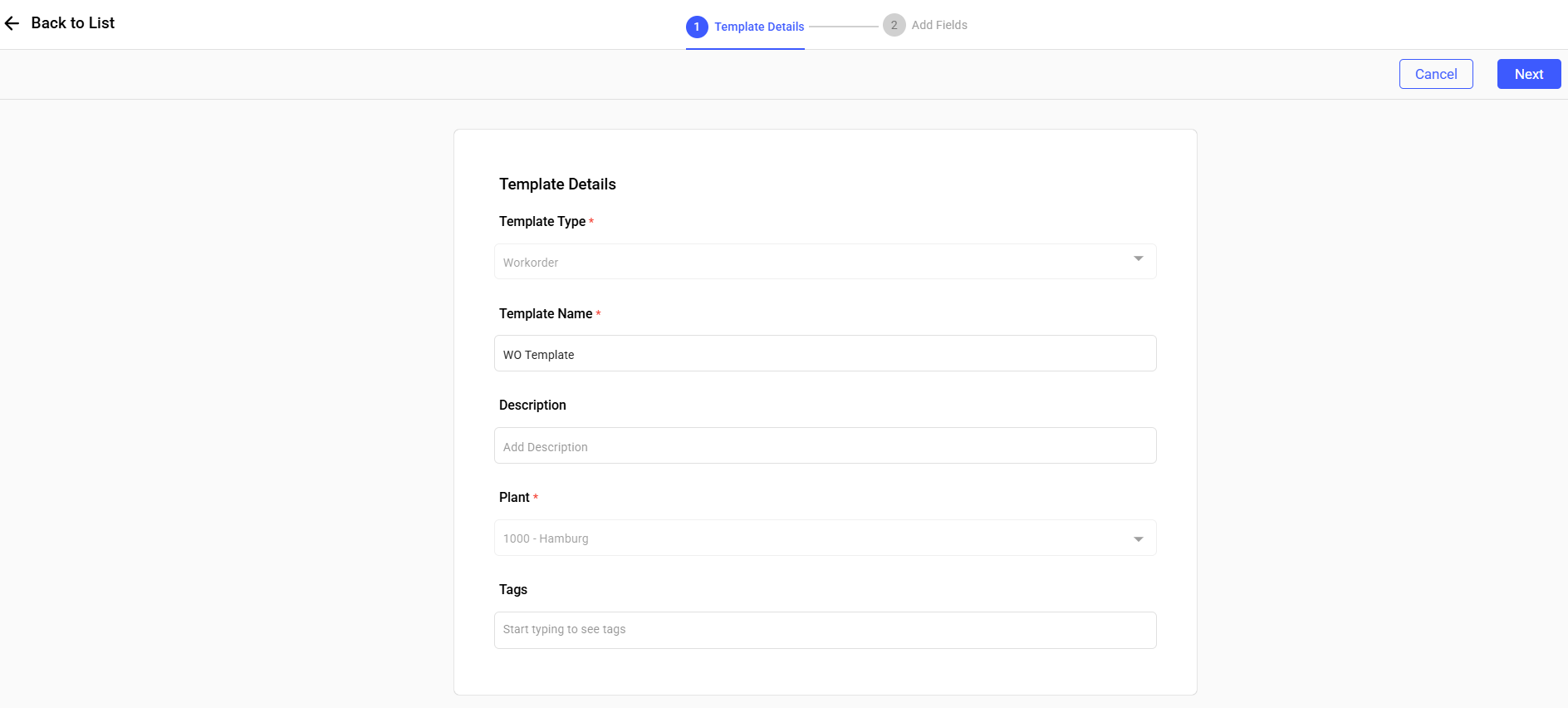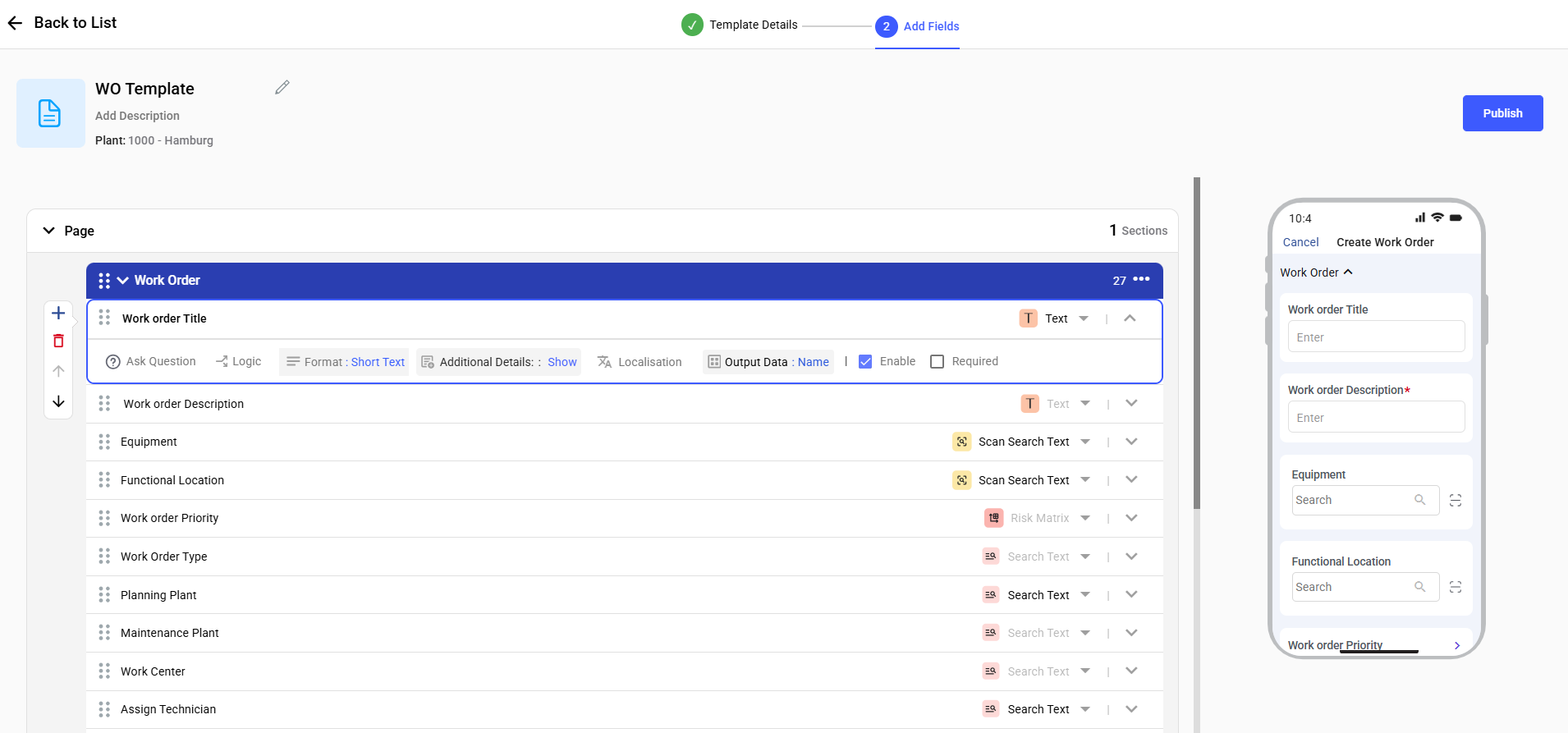Configure Work Order Creation Template
Work Orders are core to iMaintenance. As an Admin or Supervisor, you can configure the Work Order template using Out-of-the-Box (OOTB) fields—adding or removing fields as needed.
To configure a work order template:
- Expand the RACE module and click Field Configurations.
- Click Create New on the top-right.
-
In the Template Details screen:
- Select the Template Type as Work Order.
- Enter Template Name.
- Add Description.
- Select Plant.
- Add Tags.
- Click Next.
Figure 1. Work Order Template
-
In the Add Fields screen:
- Add Sections and Tasks (fields) and define response
types (behavior) as shown in the table below.
Field Name Platform Behavior Work Order Title Free-text; mandatory Work Order Description Free-text; mandatory Priority Drop-down; configurable via Risk Matrix Equipment Drop-down with search and scan Functional Location Drop-down with search Work Order Type Mandatory; default per persona User Status Auto-filled from SAP or editable Assign Technician Select from active users by workcenter Work Center Auto-populates based on FL or Equipment Planning Plant Synced from user profile or FL Maintenance Plant Derived from Equipment or FL Work Order Start Date Date picker; validation logic Work Order End Date Must be ≥ start date Operations, Components, Permits, Forms Nested templates; config separately Attachments Upload; 5MB limit, supports PDF/IMG/MP4
Figure 2. Work Order Template Fields
- Add Sections and Tasks (fields) and define response
types (behavior) as shown in the table below.
- Click Publish.