Trigger email notifications from form using validations
Configure form fields to send an email notification to users when the business condition configured for the form field is successful.
Note: This functionality is available for both standalone and embedded forms.
To trigger email notification from form field:
-
Click the Dynamic Forms button on the left panel and click the
Dynamic Forms option.
Note: You can also expand the Menu
 and click the
Dynamic Forms option.
and click the
Dynamic Forms option. - In the Home screen, enter the name of the form in the Search Forms field or select a form from the Drafts or Categories section.
- Click on the form field.
-
In the Edit Form Fields section, turn ON the Send Email toggle
switch.
Note: To add the image to the instructions section of the form on the mobile application, select the form in the Sub-Form Name field.
Figure 1. Trigger email from form 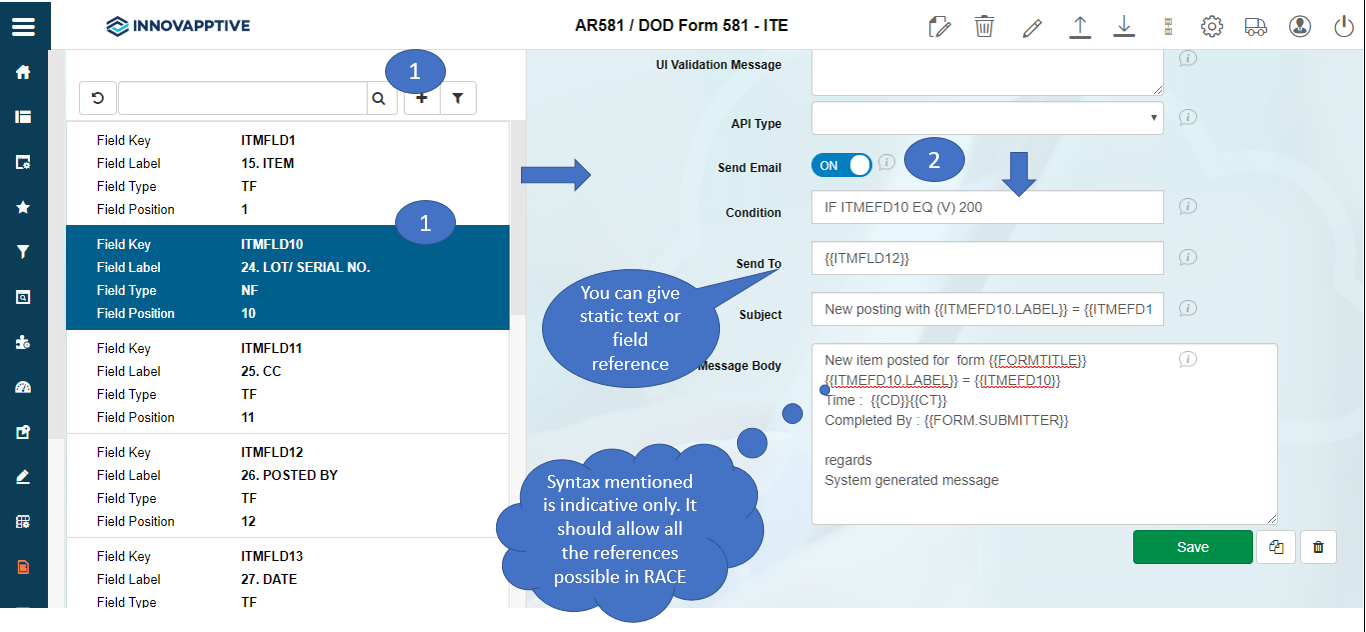
- Enter the validation in the Conditions field.
- Enter the static text or field reference like {{FIELDKEY}} in the Send To field.
- Enter the Subject and Message Body values.
- Click Save.
