Configure form fields to show possible values in line with the field
Configure the form field (segmented control field) to show the available/ possible values on the screen so that the mobile user can tap on the value.
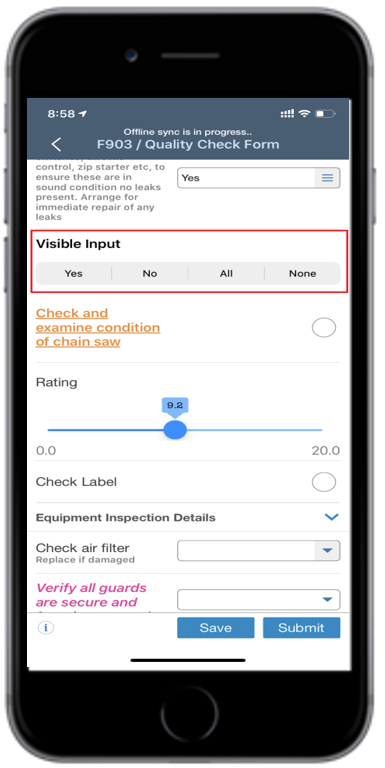
To configure visible input field:
-
Click the Dynamic Forms button on the left panel and click the
Dynamic Forms option.
Note: You can also expand the Menu
 and click the
Dynamic Forms option.
and click the
Dynamic Forms option. - In the Home screen, enter the name of the form in the Search Forms field or select a form from the Drafts or Categories section.
- Click on the form field.
- In the Edit Form Fields section, select the Field Type as VI (Visible Input).
-
Click
in the DD Values field to add possible values in the Add Dropdown Values window.
- Click Save.
